Table of Contents
Power BI is a business analytics solution that lets you visualize your data and share insights across your organization, or embed them in your app or website. Connect to hundreds of data sources, simplify data prep, and drive insightful decisions. Produce beautiful reports, then publish them for your organization to consume on the multiple devices.
A free version of Power BI is meant for small to midsize company owners; an expert variant named Power BI Plus is available for a monthly subscription fee. Users may download a program for Windows 10, known as Power BI Desktop, and native cellular programs for Windows, Android and iOS apparatus. There’s additionally Power BI Report Server for businesses that have to keep their reports and data on assumptions. That edition of Power BI calls for a unique variant of the desktop app known as Power BI Desktop for Power BI Report Server.
How to use columns from two different tables in Power BI
Ever came across a scenario where you need to perform some action or calculation on columns from two different tables? Were you able to do it without using join (merge or append) queries?
Suppose you have two tables Resources and Assignments, and you need one calculated field wherein you can find Resource Burn – that is – ([Resource Standard Rate] * [Assignment Work]). Let’s see how it can be done by creating a new calculated column in Power BI.
One important thing to be taken care of while using column from multiple tables is to make sure that there is a relationship between two tables, also that the type of relationship is not many to many.
To achieve this functionality, a new column is to be created in the table where values are not unique.
Here are the steps to use columns from different tables:
- Create a column and make sure you are adding the column in the relevant table.

Or alternatively, you can right click Table and select New column.
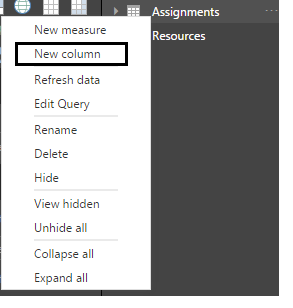
2.After creating a new column, you will see the formula bar; rename Resource Burn with default name that is Column.
![]()
3.Give a suitable name to the column and write down the formula. After the equal to sign, start typing Related, and select it.
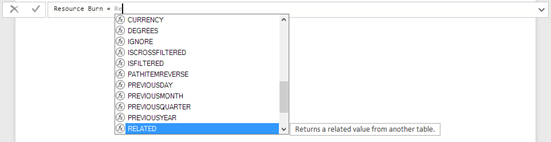
4.From the above table, you have taken one column from the Resource table and now you can multiply it with the column from the Assignments table.
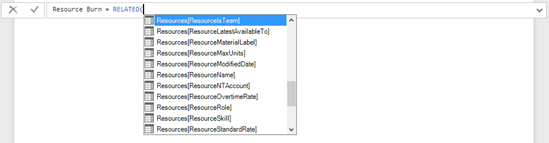
5.From the above table, you have taken one column from the Resource table and now you can multiply it with the column from Assignments table.
![]()
So this is it! This column is now ready to use.
Important Features of Power BI
Microsoft has added a number of data analytics features to Power BI Since its beginning, and continues to do so. Some of the Main features include:
Recognition and text analytics at Power BI, create machine learning models with automated machine learning capabilities and incorporate with Azure Machine Learning.
Hybrid setup support — This feature provides Built-in connectors that allow Power BI tools to join with numerous distinct data sources from Microsoft, Salesforce and other sellers.
Quick Insights — This feature permits users to make subsets of data and apply analytics to this information.
Shared data model assistance — Power BI’s service for The common data model allows the usage of a standardized and extensible collection of information schemas (entities, attributes and relationships).
Cortana integration — This feature, which is especially popular on mobile devices, allows users to query data with natural language and access outcome, using Cortana, Microsoft’s digital assistant.
Customization — This feature allows developers to Change the overall look of default visualization and reporting tools and import new tools into the platform.
Self-service data recovery — Utilizing Power Query, Business analysts may ingest, transform, integrate and enrich big data into the Electricity BI web service. Ingested data could be shared across multiple Electricity BI versions, reports and dashboards.
Modeling view — This allows users to divide Complex data models by topic area into different diagrams, multiselect Items and establish common properties, see and change properties in the Properties pane, and place display folders for simpler consumption of Complex information models.
Author Recommended
10 Keys to a Successful Business Intelligence Strategy
Why Microsoft Power BI is the leader in Business Analytics?
Need Help in Business Analytics? Contact Us
Related services & solutions

Scorecards and dashboards
Read more

Data discovery and aggregation
Read more

Intelligence
Read more

Business analytics with Power BI, …
Read more

Leveraging data
Read more

Workplace & Operations Management
Read more

Insights
Read more
Relevant blog
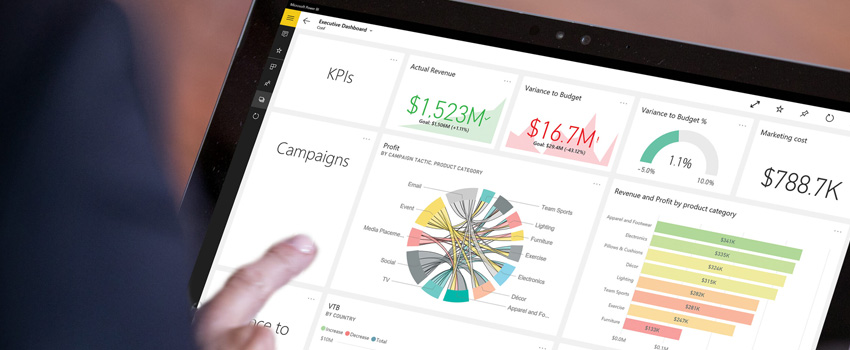
Don’t just survive, grow through the crises with Power BI

The next big thing in business applications

Business analytics to supercharge sales

Gain more value by prioritizing your data initiatives

How manufacturing companies gain value from BI

Benefits of business intelligence in the construction industry

Gain advantage of a phased approach for your next BI project

Business Intelligence trends to watch for in 2019

How to embed a Power BI report into an application for your customers

Business intelligence vs. business analytics: Where BI Matches into your Corporate strategy
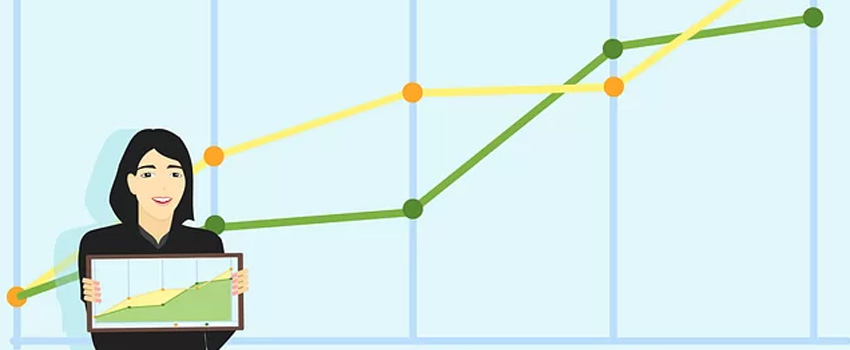
4 things about BI reporting your boss wants to know

5 ways to turn business intelligence into business growth

Why Microsoft Power BI is the leader in business analytics?

Powerful Decision Making with BI
Updates

Advaiya Announces New Virtual Events for Businesses, IT Personnel Seeking Latest Insights About Both Dashboards and Cloud Migration

[Press release] Advaiya announces 1,180 executives from 553 companies have now received training at its “Dashboard in a Day” workshops

Leveraging data





