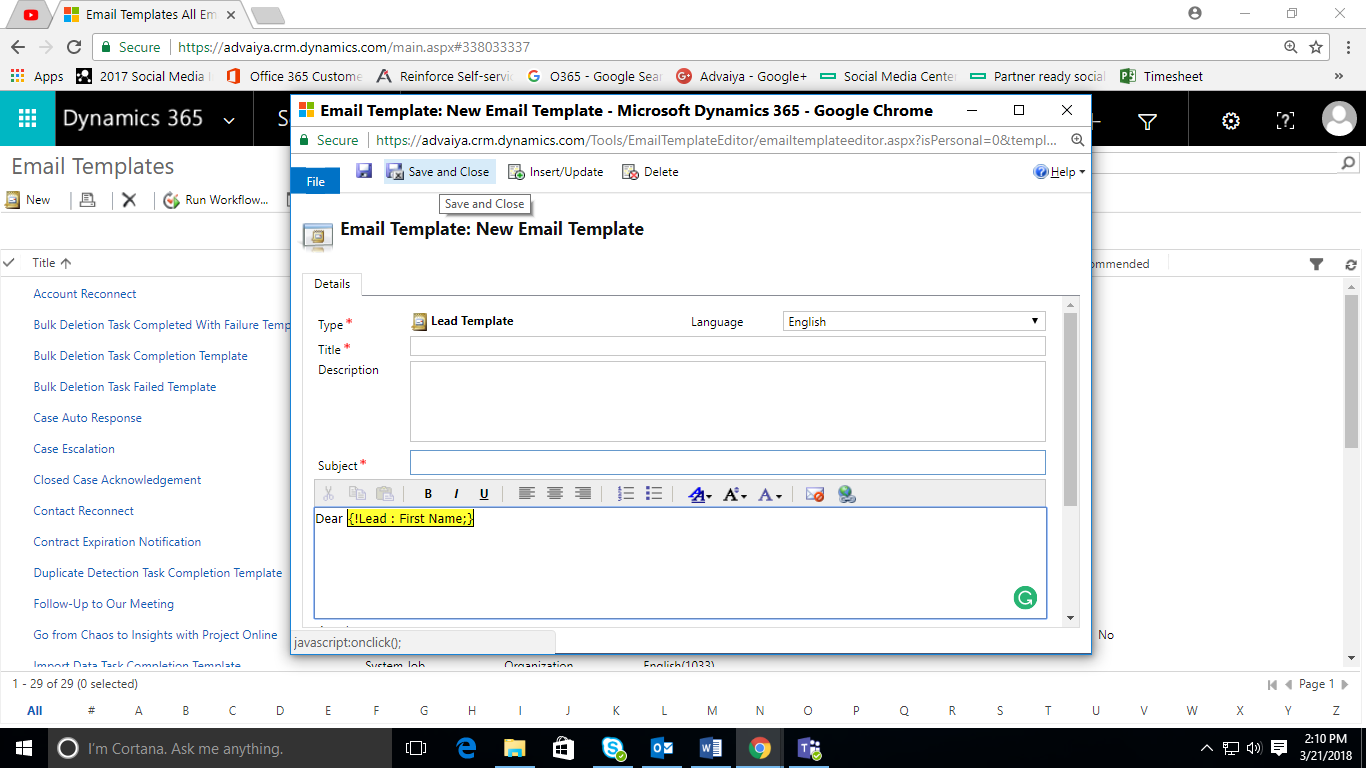In Microsoft Dynamics 365. An email template serves as a framework for an email message which helps you to maintain a consistent layout and message. You can create an email templates that can be used by all the users in your organization. In this tutorial we will tell you how to do so.
We begin by navigating to Settings < Templates and then clicking Email templates.
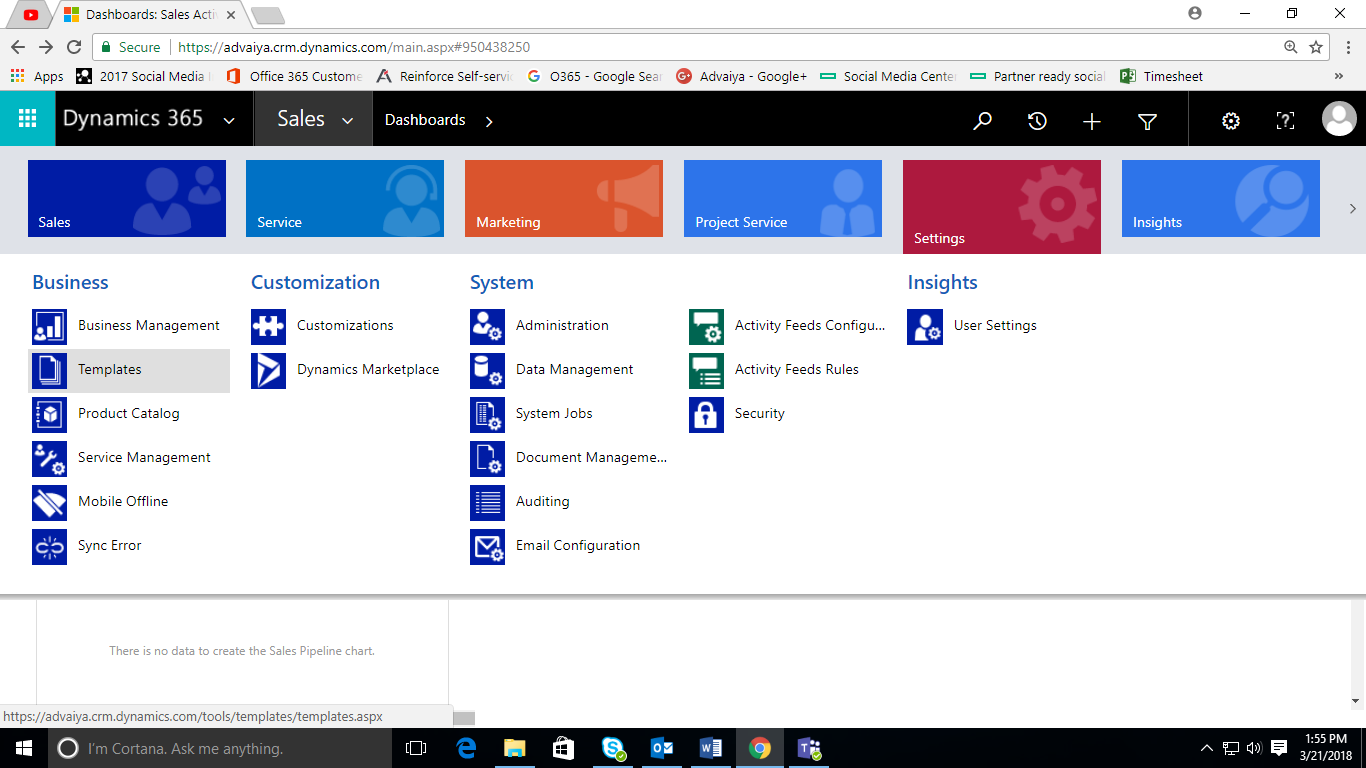
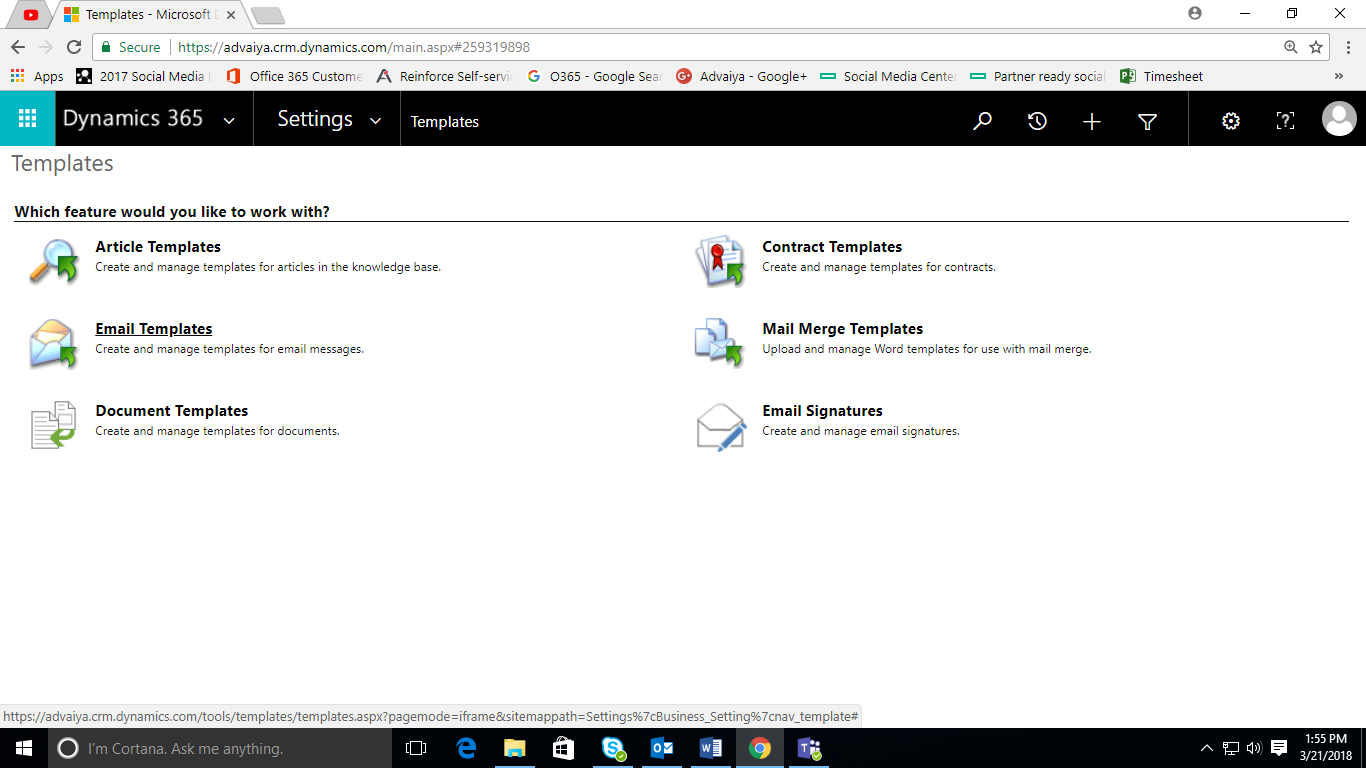
We now see a list of email templates.
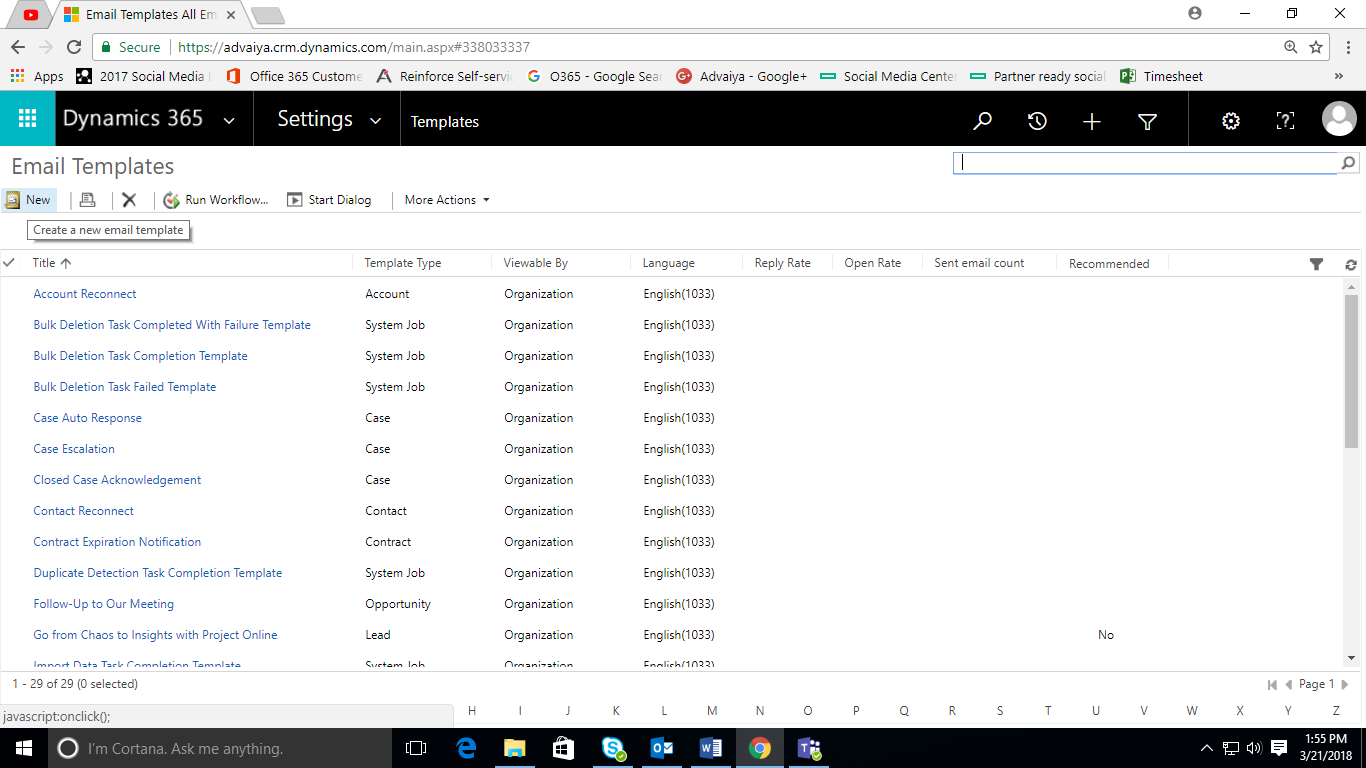
To create one, click New in the tool bar. The email template type dialogue opens. Here we must choose what type of record to relate this template to. This means if we choose ‘Case’ can only be created from a case record. We can also choose ‘Global’ which will make this template available to every record type. We are selecting Lead. Now click the OK button.

The dialogue closes and the email template form opens with a temporary name new. Let’s give this email template a suitable title, description. The recipient of this email does not see this text. In the subject field enter the text that you want to appear in the subject line of your email message sent to the user. Now you can enter the text in the body of the email. Now let’s add a data field that inserts the recipient’s name into the body of the email. To do this, click Insert/Update in the tool bar.

The data field values dialogue opens. Click the add button.

The Add data value dialogue opens. Since this data field inserts the name into the message select lead in the record type field. Now we want to indicate which field from the lead record we want to pull data from. Select first name in the field called field. Now click OK to close the dialogue.
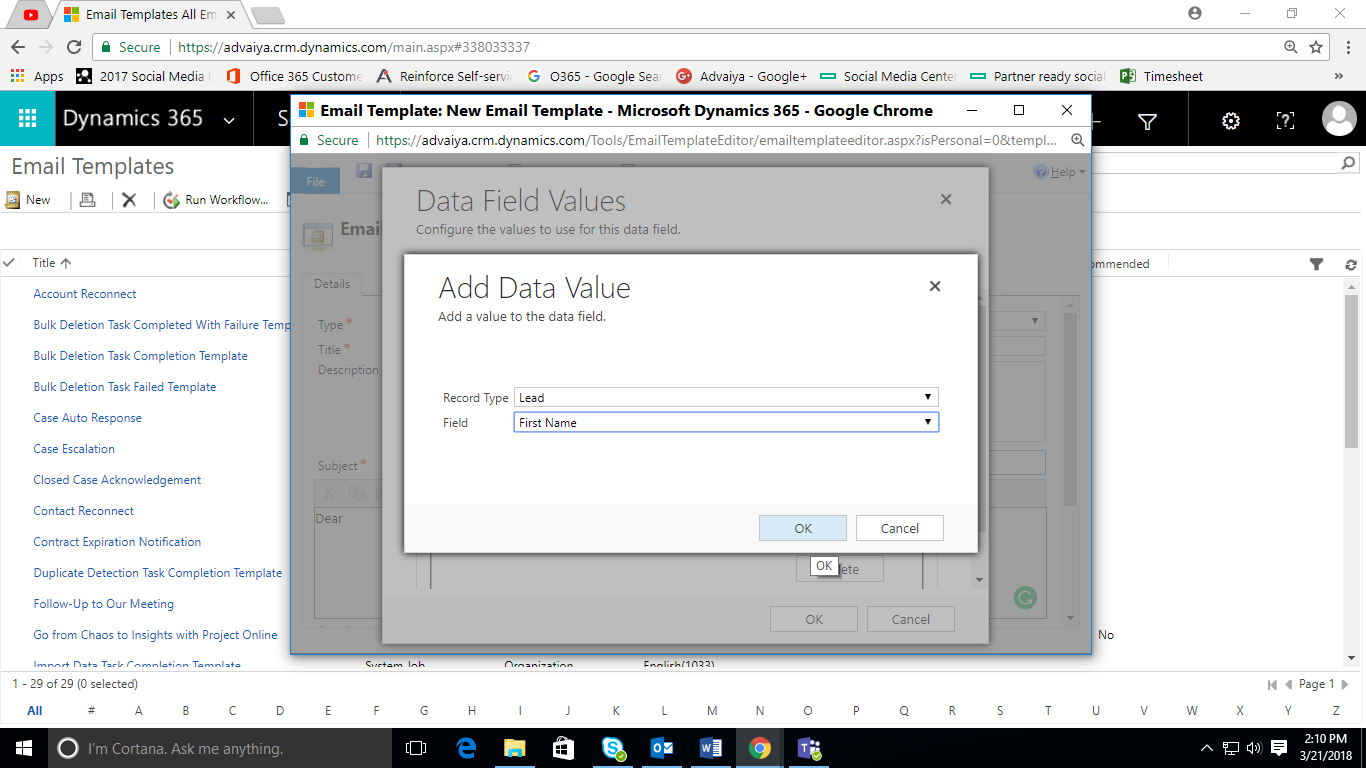
It should now say Lead: First name in the data field values dialogue. Click OK to insert the data field and close the dialogue. Back at email templates form will create a new line of text. Finish the email message and include a valediction to complete the email message. Click Save and Close in the toolbar to create the template and close the form.