Project management teams need to collaborate and communicate across the company.
It is important that project managers have the right tools in order to effectively work together. Microsoft Teams is one of the most popular modern workplace solutions that is helping Project Managers become more agile.
Let’s look at how this real-time collaboration platform allows project managers to communicate in real time, manage documents, and many other features.
Project management success with Microsoft Teams:
Microsoft Teams is a great cloud-based solution for project management because it seamlessly integrates other tools into its interface.
Multiple apps can be used for different task management within your Teams environment.
This list includes business apps that are particularly helpful for project management teams.
Planner and To-Do lists
This tool is great for managing and collaborating on tasks with your team. You can assign them to the appropriate team members and then separate them into buckets that correspond with your project stages. Planner allows you to set the priority level of each task, create a timeline, modify the progress status, attach files and notes, and leave comments. To receive alerts about new tasks, you can connect your Planner to Outlook.
This app is part of Microsoft Teams. It consolidates your To-Do tasks with your Planner tasks into one place. The project portfolio management tool manages and tracks all tasks within one app. You can create, assign, track, and share tasks with your team or individually. All of this is done in one app.
You may find Tasks By Planner and To-Do on the left-side navigation of Microsoft Teams. This was previously known as Planning. To add the app, click the Ellipsis icon at the bottom of the navigation list.
You can also add this tab to a Teams Channel.
Forms
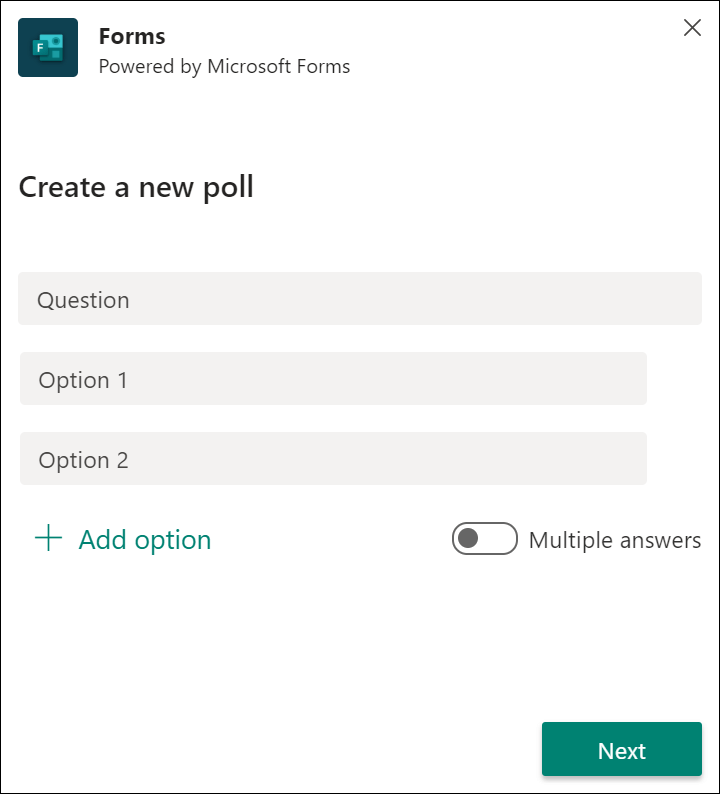
You can create questionnaires, polls, or quizzes using forms. This will allow you to gather feedback from your clients and team, assess their satisfaction, and share ideas for improvement. Forms can be used to request that your project team submit the finalized project documentation. You can connect Forms to the correct SharePoint library with a Power Automate flow so that all submissions go there directly.
Lists
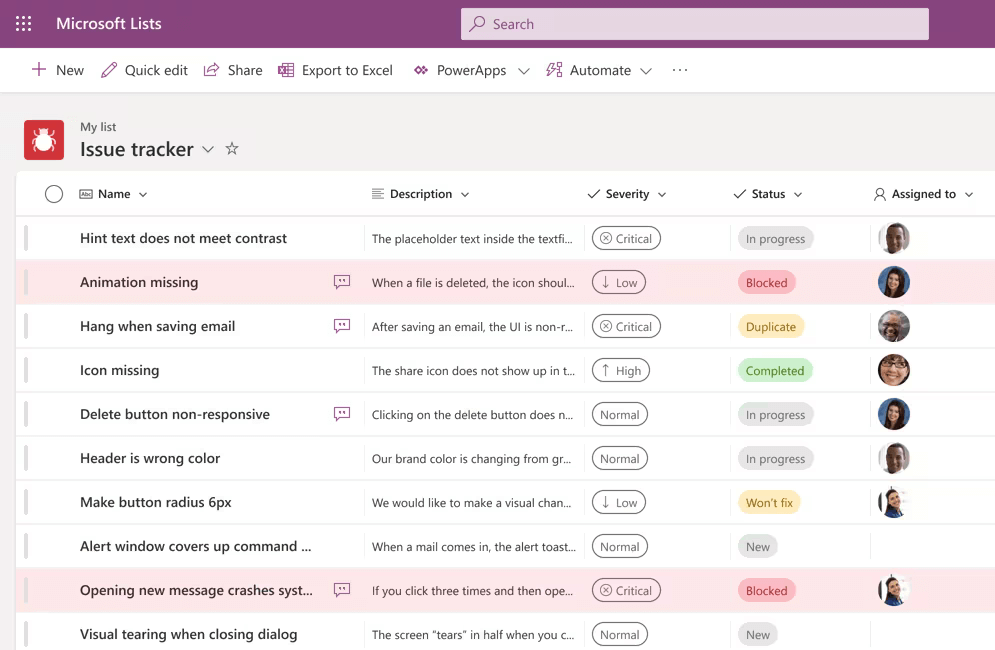
This Microsoft app is relatively new and helps you organize your work. Lists are a system of records. You can use them to organize your contacts, plan events, track issues and create project management task lists. It integrates with Teams so you can have conversations about list items, leave comments, and @mention other team members, as well as visualize any list with the date column using a calendar view.
Approvals
The approvals app is a great way to save time and nerves during the approval process. This app is essential for project management. All requests will be documented properly and readily accessible for future reference. It is no longer necessary to send emails asking for signatures or approvals, especially if multiple approvers are required. The entire process is well-structured by the app. It can be used to request approvals from any member of your team. This includes guests such as contractors, partners, and clients.
SharePoint Online
SharePoint Online is the backbone of document management in Microsoft Teams.
SharePoint has made file sharing easy and reliable for team projects. Each Teams channel has a SharePoint site that includes a document library. The SharePoint document library stores files that are uploaded to and created in Teams. Teams and SharePoint allow team members to collaborate on documents, and updates are instantly synchronized between both platforms.
Microsoft PowerBI
Adding Power BI reports into Teams makes it easier for people to work together and moves the work forward during meetings.
You can add the Power BI app in Teams and share a report to a Channel.
Integrations with third-party applications for project management
Third-party project portfolio management software may be required depending on the complexity of the projects you manage. You can connect them to Microsoft Teams, so you can all collaborate on different projects with your team without having to switch between platforms.
These apps can help you manage your project more efficiently using Teams integration.
Asana
Asana, which integrates with Microsoft Teams, is a popular application that has millions of users in over 200 countries and territories. Asana is an excellent tool for project managers to keep track of all aspects of the project. Asana allows you to easily build a project and create a workflow. Each member of the team can view their tasks and organize them. They can also prioritize their work and create subtasks.
Asana's task dependencies function is an especially useful key feature of the app. Asana lets team members track the status of their tasks and notify them when they are ready to start their part.
Monday.com
Monday.com is a cloud-based work platform that allows team members and project managers to customize and create project workflows. Connect Microsoft Teams to monday.com to get access to a range of features such as customizable workflow templates, time tracking, deadline-keeping, dashboards, and insights into the project.
You can share and receive real-time updates with the Microsoft Teams Integration. @mention team members to "tag" get their attention on certain tasks and priorities. Search for links from monday.com boards and join conversations on Teams. Receive notifications and customize them to ensure you only get notifications about your most important priorities. Manage time visually using the timeline feature. This is a flexible and intuitive version of Gantt charts. Use the personal space tab to keep track of your inbox and project.
Trello
Before there were many project management apps, people used to only choose Trello or Asana. Trello, a web-based Kanban-style app that allows you to manage your projects in a focused and simple way, is an excellent choice for anyone who's looking for an easy-to-use application.
The Trello app in Microsoft Teams allows you to link your Trello workspaces to Teams. Trello is automatically started when you launch Microsoft Teams. It then becomes available for everyone on your team.
These are some of the things you can do using Microsoft Teams and Trello integration.
- You can completely switch to Trello functionality using the Trello tab
- Receive automatic notifications about Trello board changes
Jira
Jira is a popular team software for developers and agile teams. It allows members of the team to plan, track and release great software. It can be used by other teams as well since its features are similar to other project management software.
Integrating Jira and Microsoft Teams will allow you to integrate the experience into your Teams collaboration environment. It allows you to focus on your issues and backlog and communicate with your team.
These are some of the many things you can do when you integrate Jira with Microsoft Teams:
- Microsoft Teams: Add the Jira cloud tab to Microsoft Teams
- Locate a project that interests you.
- Filter your projects
- Talk about your backlog with others
These are just a few of the many ways Microsoft Teams can help a project management team succeed. Each company has unique business objectives, so maybe Microsoft Teams can help your project management team in another way.
Final thoughts on Microsoft Teams for project managers
We are certain that Microsoft Teams is a viable and efficient project portfolio management solution for your company if you have the right integrations and a bit of customization. Microsoft Teams can be your secret weapon for project tracking and management. It allows you to keep track of tasks, collaborate on documents, and host white-boarding sessions.
Managing projects with Advaiya’s digital transformation solutions
Advaiya is a Microsoft solutions partner and a Microsoft Teams consulting service provider that offers integrated solutions for Microsoft Teams. Advaiya has a dedicated Microsoft Team for every program. Each project in the program is assigned a channel from that Team. This channel was added during the project setup.
This integration allows teams to combine Microsoft Teams' collaborative features with project management processes like:
- Templates for projects
- Project Request Management
- Task and Work Management
- Interactive Gantt chart
- Status Reports
- Power BI dashboards
- Reports on Issues and Risks
Advaiya's Microsoft Teams consultancy services provide context for your project. This allows your team to concentrate on high-value activities while driving innovation.
Contact our team for a consultation on the integration of online project management tools with MS Teams.



