IESS application helps organizations to get their email documents stored in SharePoint library and a lot more with no or little human efforts. IESS app works in background on your mailbox and takes the necessary actions like storing attachments in SharePoint libraries or creating tasks in SharePoint task lists as well as in Outlook, as per the sorting rules you define.
Let us take an example of the HR department of an organization, where hundreds of emails are received with attachments, like joining documents, policy papers, resumes, etc. HR executives have to go through each email and based on the email subject line or body content, they have to copy the attachment and upload it into appropriate folders or if they are using SharePoint in their organization, they might store them in respective libraries.
If the HR department is receiving five to ten emails a day, then the effort involved and cost to organization is reasonable. But what if they are receiving ten to fifteen emails every hour. You can understand the overburden and effort costs to the organization.
Here comes the role of IESS, which will help the department to complete these activities without much manual effort, reducing effort costs. Now here, you would want to know how the intelligent email sorter app for SharePoint would accomplish this.
Below are the two parts of this application:
- IESS configuration tool
- IESS SharePoint package
IESS configuration tool
This tool will help you to configure IESS in your environment and store the relevant information related to mailbox and SharePoint site for email sorting and storing in SharePoint library.
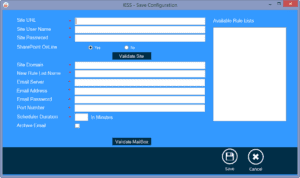
As you can see in the above screen, it requires information like ‘Site URL’, ‘User Name’ and ‘Password’ to access the SharePoint site for completing the necessary actions. Also, it gives you an option to choose between SharePoint online site and on premise, which means that this application can work for both O365 and on premise.
There is a ‘New Rule List Name’ property, where you can mention the name of your Rule list which will be created in your SharePoint site for email sorting rules storage. Mailbox related information like ‘Email Server’, ‘Email Address’, ‘Email Password’, etc., to allow the application to access your Mailbox for email reading and sorting. You can define the job scheduler interval time as the ‘Scheduler Duration’ property.
IESS also gives you the option to automatically maintain your Mailbox by selecting ‘Archive Email’ option, which will automatically delete the emails which are older than the date you specify through the tool. This will be a one-time activity which needs to be done for your organization.
IESS SharePoint package
To configure the IESS tool, you need to deploy a package on the SharePoint site, which will not take much time. Once the deployment gets done, the package will provide you an interface where you can define the rules.
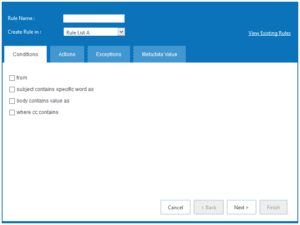
Through the rule tool, you can create different rules for sorting and completing the relevant actions according to your specific needs.
As visible in the screen, there are four tabs as ‘Conditions’, ‘Actions’, ‘Exceptions’ and ‘Metadata’, for rule creation. Here are these tabs described:
1. ‘Conditions’ tab – If you want to create a rule for reading specific emails with keywords like ‘Resume’ in the subject line, then you can select the second condition – ‘subject contains specific word as’. Once you select that option, it will populate one textbox next to the label where you can provide the keyword ’Resume’.

2. ‘Actions’ tab – It will decide what action needs to be taken if the email satisfies the rule. There are two options in ‘Actions’, where first the one will populate all the existing libraries of your SharePoint site in a dropdown to store the attachments in that library and second option will show all task lists in a dropdown to create a task.
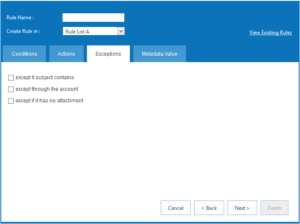
3. ‘Exception’ tab – It allows to create parameters to avoid emails coming from a specific account or having a specific keyword in the email subject or body.
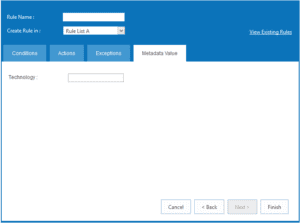
4. ‘Metadata’ tab – It will auto-populate the metadata fields of the selected listlibrary under ‘Action’ tab. This will allow you to provide the default values for the attachments in library. Once you are done with all the tabs, you have to provide a unique name to this rule and you can save it in your rule list.
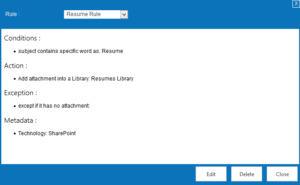
You can view the existing rules by clicking on ‘View Existing Rule’ link, which will show you all the available rules under the selected Rule List. You can edit or delete the existing rules as per the requirement.
Once you are done with the rule creation, it will be applied to all the emails through IESS job as per the scheduler interval.
And there you go! IESS will do it all to simplify your email workflow.



