Upload app to play store
In the previous blog we saw the steps to generate Zipaligned APK. Here we will understand the steps to upload the developed mobile app on Google Play Store.
To start with, the developer has to pay for Google Play Developer registration and then follow the below steps to publish APK on Google Play:
Go to the link: https://play.google.com/apps/publish/
Register for a Publisher Account
-
- Enter the Gmail account of the developer.
-
- To sign up, go to this link – https://play.google.com/apps/publish/signup/ . Select the ‘I agree…’ checkbox and click on Continue to payment button.
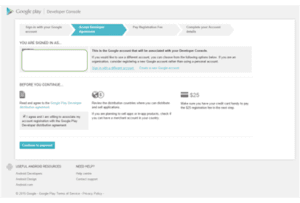
-
- Enter your details and fill up the form. Make sure you have your credit card handy to pay the $25 registration fee in the next step.
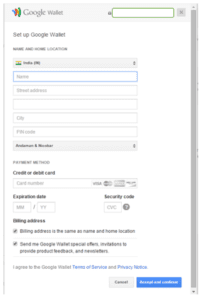
Set up a Google Wallet Merchant Account
Prepare to Publish
Publishing in Google Play can be a lot easier if you have completed all of the store listing content before you start. Thus, when publishing your app, you can look at the items you should have available from the Google Play Developer Console.
Explore the Developer Console
-
- Click on ‘Add a new application’ from the top-right button.
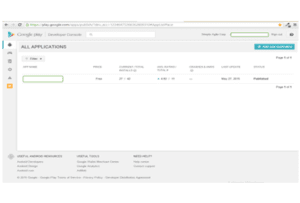
-
- Fill the details. Click on Upload APK.

-
- You will get the below window. Click on Upload your first APK to Production.
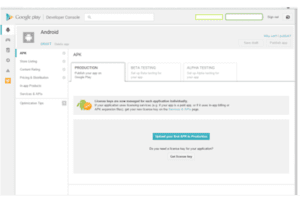
-
- Browse your zip aligned APK.
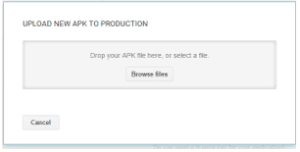
-
- In the below window, fill in the following details.

-
- Scroll down and add the graphic assets with screenshots. Fill in the required details.

-
- Now click on Content Rating. For taking the questionnaire, click on Continue button.
-
- Now go to Pricing and Distribution:
- For publishing, select PaidFree app option.
- If your app is the paid one, then you first need to set up a merchant account.
- You have to select the number of countries where you want to distribute your app.
- Now go to Pricing and Distribution:
-
- Now in the In-app Products tab:
You can sell in-app products and subscriptions using Google Play In-app Billing as a way to monetize your apps. Perform the following steps:
-
-
- Create product lists for in-app products and subscriptions.
- Set prices.
- Publish products with the app or withdraw obsolete products.
-
To find the details for implementing In-app Billing, see the In-app Billing developer documentation. You can make use of in-app products in the Premium, Freemium, and Subscription monetization models.
- Go to Services and APIS.
- Go to Optimize tips.
- Click on ‘Submit Update’ button on the top right corner and then click on Publish App button.




