Microsoft have been providing Application Lifecycle Management (ALM) tools for a long time in the form of Team Foundation Server (TFS). Till now TFS has been packaged as an on premise offering which needs to be installed on a server box.
As part of cloud strategy, Microsoft has started offering TFS as an online feature along with Visual Studio Online (VSO). Visual Studio Online is an ALM tool hosted in cloud which has all the features of an on premise TFS, minus, the administration headache associated with an on premise version. Using VSO, you can create Team Projects, choose a Process Template that suits your project, and perform all the workflows associated with Sprint Planning and Project Management using the Agile as well as CMMI methodologies.
VSO comes in three flavors – Basic, Professional, and Advanced. All of these offer five basic user licenses for free. Enterprise version additionally offers features such as Team Rooms and Feature that are introduced in TFS 2013. Although VSO comes packed with loads of features, the development services team at Advaiya has thoroughly explored VSO and are impressed with some of the important and ground-breaking features that VSO offers. In the sections below, I am highlighting some of the features offered by VSO that save tremendous amount of development time and helps teams respond quickly to production environment crisis situations.
This blog is first in the series “Visual Studio Online features”, dedicated to exploring each feature of VSO from the perspective of using ALM processes to benefit your application development practice – whether in-house or for a client.
Key features of Visual Studio Online
Team Rooms
Team Rooms are discussion areas created for project teams of group of users to record their discussions and refer them at a later stage. These help the team stay on the same page for every discussion and helps track reasons for requirement changes
Git support
Git is now supported out-of-the-box. This is especially beneficial if you have your code repository on Git, but want to use the ALM features of TFS.
Eclipse, Xcode IDE support
In earlier versions, code check-in/check-out was supported only through Visual Studio. Now you can integrated VSO with any of the major IDEs on the market such as Eclipse and Xcode to help you develop applications on non-Microsoft platforms. This combined with Git support, helps VSO to provide you with a complete ALM offering that can be used across all major development platforms.
Scrum Process Template
The Process Template of choice for VSO is the Scrum template. The Scrum template offers a simplified version of the Agile Process Template and provides the following work items and their workflows.

Work items and workflows in Scrum process template
Progress Visualizations
VSO allows you to pin a TFS query on to the home page in the form of a tile or a chart. These serve as at-a-glance information to get the idea about the project progress and helps you to take more effective and speedy actions.
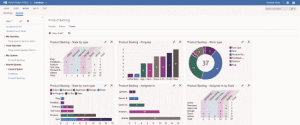
Progress visualization – Project progress pinned on homepage
Project Planning
You can split your project into manageable sprints of your own choice of sizes. VSO also provides you the resourcing feature of sorts to help you determine how much of the effort is required of each team member to complete a sprint.
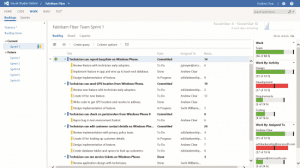
Project and sprint planning
Application Insights
With Application Insights – a new feature of VSO – you can monitor your application for uptime, performance bottlenecks and identify the line of code that is causing the performance issues right from the Application Insights Dashboard and into the Visual Studio IDE. Because all the project metadata, code repository and builds reside on the same connected platform, VSO can directly debug into the line of code that is causing issues, thus saving tons of developer hours and helping solve issues on production site much faster than earlier.
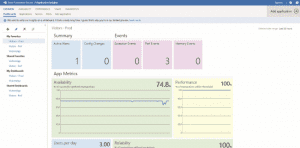
Application Insights Dashboard
Load Testing on Demand
You can perform load testing on your production server whenever you want to determine how the application performs under certain pressure. You create the load test data files as usual and then upload them to VSO. As VSO runs the tests, the results begin to show in real time to help you troubleshoot and fix the trouble area much quickly.
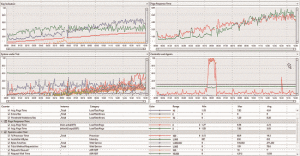
Load testing on demand
All in all, the VSO is a great leap from the on premise TFS and Visual Studio to the cloud-based and always available platform for developing applications. It can save valuable development time and help solve production level issues much faster. It also helps reduce costs of maintaining IT infrastructure to support development and maintenance of software applications.


