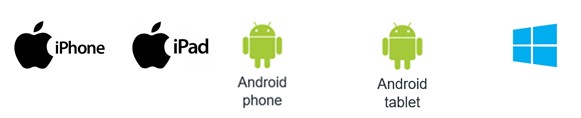Power BI makes your data travel along with you and stays connected to your data from anywhere, anytime with the Power BI app for Windows, iOS, and Android.
Power BI Apps for Mobile Devices
Power BI mobile app lets you connect to your data anywhere and anytime once you’ve created Power BI reports in Power BI Desktop, and Power BI dashboards in the Power BI service and published to http://powerbi.com/. The Power BI mobile apps are available for the following devices:
Sign Up For The Power BI Service On The Web
• First, you have to sign up for Power BI service, go to http://powerbi.com/ for creating and storing dashboards and reports, and to bring your data together.
• Then to see your dashboards sign in to Power BI from your Android phone.
• In the Power BI service, tap Sign up to create a Power BI account.
• Start creating your dashboards and reports.
Viewing a Dashboard
Tap the dashboard to open it.
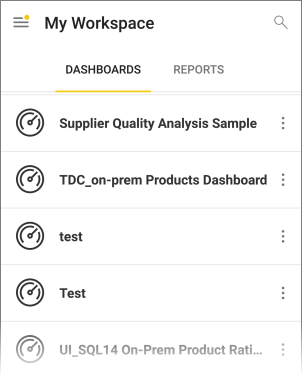
• Yellow stars show the dashboards which are put in favorites.
Power BI dashboards look a little different on your phone. All the tiles are of the same width, and they're arranged one after another from top to bottom.
To view them in landscape mode you can turn your phone sideways.
1. On the dashboard, tap the vertical ellipsis (…) next to the name to invite a colleague, refresh, and to get more information about the dashboard:
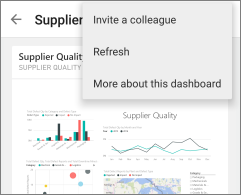
2. Swipe up and down to see all the tiles in the dashboard.
Viewing Your Favorite Dashboards, KPIs, and Reports
On the favorite page, you can see all your favorite Power BI dashboards, together with Reporting Services KPIs and mobile reports.
• Tap Favorites

• All your Power BI favorites and your favorites from the reporting services web portal can be seen on this page.

Viewing a Report
When you create reports in Power BI Desktop, you can create an optimized version for phones too.
• Open a Power BI report:
• Tap reports on the main page of the Power BI mobile app, then tap the report you want to open.

• All the Power BI reports, and Excel workbooks that you have in the Power BI service can be seen here.
• On a dashboard, tap the ellipsis (…) on a tile then Open Report.
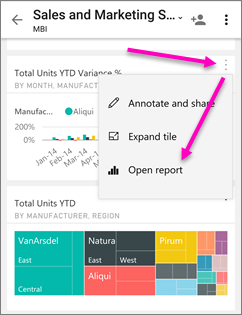
• To view other pages in a power BI report:
? Swipe from one side or the other, or tap the page name from the Pages icon in the lower-right corner.
To Sort a Chart
• Tap your chart, tap the ellipsis (…) and tap the field name.
Sort order can be reversed too by tapping the Sort by arrow, then tapping the same field name again.
To Filter a Power BI Report
• First, expand the filters pane.
• If you have set page-level filters in your report, then after selecting a visual you will see visual-level filters for that visual and for the whole page, page level filters will be seen.
• Select check boxes for any values you want.
• You can also switch the filtering mode by tapping Basic filtering or Advanced filtering to select values using expressions instead.
• Expressions such as are less than, is greater than, is not, and is blank is offered by number fields.
• Expressions such as contains don't start with, and is not is offered by Text fields.

New Added Features in Power BI Mobile Apps
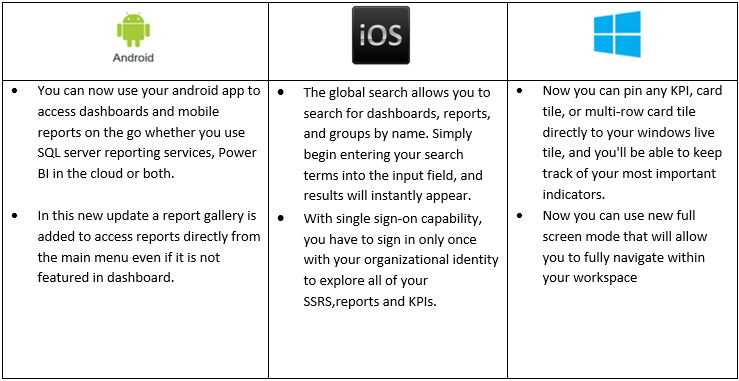
Meet your specific information needs and take better decisions with solutions for visualization and aggregation of data from across your business with our Adaptive BI solutions. To understand more about data visualization and reporting, and how can you use Power BI to make sense of your business data, visit our Adaptive BI solutions.