Reinforce Self-service BI with Data Discovery Platform

Ever changing market needs, rapidly shifting business contexts and increased competition demand businesses to make important decisions quickly. To gain a competitive edge and ensure long-term success, business decision makers want to access data at all times, wherever they are. Further, organizations generate a huge volume of data at a high velocity. And hence, IT teams are under great stress as they are facing several challenges, like combining data from disparate sources, ensuring data security & governance, and providing high quality data to deliver valuable insights. At the same time, business users no more want to rely on IT for getting access to the useful information to do their jobs. Data discovery has a central role in enabling business and IT to address these challenges and needs. While generally, more data lead to more opportunities for more relevant insights, the right data has to be discoverable and easy to surface. What this means is that organizations need to have tools allowing accumulation and structuring of data from multiple systems, and information sources.. Data discovery, thus, is one of the more relevant technology areas. The traditional technical means could be very tedious, time-consuming and labor intensive. On the other side, business users are demanding greater speed, ease of use, and instant visibility. Modern data discovery technology is about gathering data from different sources, including legacy systems and processes in such a way that it allows meaningful insights to users flexibly and quickly. Data discovery solutions also have to address challenges of consistency (as business users keep multiple copies of same data), handling multiple source systems and changes happening there, and governance (including, access controls, auditability, and version control). Since data discovery profits both IT and the business, it’s important for each group to take steps towards evaluation and adoption of a data discovery platform. Many BI solution providers are continually building new capabilities to make the data discovery more powerful, governed and easily manageable. Today, many tools are available that support governed data discovery and each of these tools offers a unique approach to data discovery and, thus self-service Bl. According to Gartner Magic Quadrant for Business Intelligence and Analytics Platforms 2016, the main focus in the coming years for BI industry would be on self-service analytics and governed data discovery. TimeXtender is a leading solution for data discovery. Its Discovery Hub approach allows highly automated creation of modern data warehouses built on a powerful operational data exchange. This, in conjunction with data visualization and reporting tools like Qlik, Power BI, Tableau etc., allow business users to gain insights via self-service BI feeding on data discovery across all relevant information sources. As a premier TimeXtender Partner, and having Microsoft Gold competence, Advaiya’s BI and Analytics practice is focused on building and providing BI solutions with visualization and data discovery platforms.
Interacting with Power BI dashboards and reports in PowerPoint

Power BI team recently added the functionality to export Power BI reports to PowerPoint (in Preview). The feature does not go very far though, in that, you cannot interact with the reports or dashboards in the ppt. However, there has been a way to bring in your dashboards and reports into PowerPoint and Excel while maintaining their interactivity using a lesser known app. In this blog, I will share the steps to use that add-in and some of its advantages and limitations.
 The biggest advantage is, of course, the interactivity, while maintaining the flow of the presentation and not switching out of the presentation to go to the dashboard and back.
The biggest advantage is, of course, the interactivity, while maintaining the flow of the presentation and not switching out of the presentation to go to the dashboard and back.
 You can set a specific tile as the default tile on a slide when you are connected to a dashboard. All you need to do is save and exit with a tile showing on a slide, then you will see the same tile on that slide when you open the presentation again. If you wanted to, you could embed the dashboard multiple times on multiple slides showing different tiles, then annotate each one separately to talk about the key points on each.
You can set a specific tile as the default tile on a slide when you are connected to a dashboard. All you need to do is save and exit with a tile showing on a slide, then you will see the same tile on that slide when you open the presentation again. If you wanted to, you could embed the dashboard multiple times on multiple slides showing different tiles, then annotate each one separately to talk about the key points on each.
 The add-in can connect to both reports and dashboards, so you can navigate through the tiles of the dashboard as well as the pages of the report.
The add-in can connect to both reports and dashboards, so you can navigate through the tiles of the dashboard as well as the pages of the report.
![]() Only the tiles on the dashboards are visible. When you are trying to view a dashboard that has a live page pinned to it, the live pages do not show up on PowerPoint.
Only the tiles on the dashboards are visible. When you are trying to view a dashboard that has a live page pinned to it, the live pages do not show up on PowerPoint.
 When you are connected to the report, the report page and filter settings in the PowerPoint will always be the default report page and settings you would have seen when you logged in to Power BI. I tried saving the .ppt with two different report pages on two different slides, but it defaulted to the same page when I opened the PowerPoint file again.
When you are connected to the report, the report page and filter settings in the PowerPoint will always be the default report page and settings you would have seen when you logged in to Power BI. I tried saving the .ppt with two different report pages on two different slides, but it defaulted to the same page when I opened the PowerPoint file again.
 There is an option to show a visual (a tile or a report page) as a saved image, which is great if you want to prepare your presentation around specific data or images that you do not want to change or refresh before your talk, but then you lose the ability to refresh the visual.
There is an option to show a visual (a tile or a report page) as a saved image, which is great if you want to prepare your presentation around specific data or images that you do not want to change or refresh before your talk, but then you lose the ability to refresh the visual.
And finally, here’s how you make your presentations more attractive!
1. Open your PowerPoint presentation. Click on “Insert” in the top bar.

2. Click on “Store”.

3. Under Office Add-ins, click on “STORE”. Once you get this add-in, you will find it under ‘MY ADD-INS’.

4. Type “Power BI” in the search box and search.

5. Add the “Power BI Tiles” add-in.

6. Click on the “From Power BI” button.

7. Enter your credentials to access your Power BI site.

8. Navigate to the workspace – personal or group, where the desired dashboards and reports are present.

9. If you want to connect to a dashboard, click on the dashboard name. If you want to connect to a report, click on “Reports” next to “Dashboards”.

10. Your dashboard tile appears on the slide!, as you see!

11. You can resize it and/or click on the arrows in the middle to navigate through the tiles.

12. You can also bring in a report and scroll through the pages while interacting with the slicers and filters.

13. To show a visual as a static image, click on the tile or report, then expand the arrow near the top on the right side of the visual.

14. Select “Show as Saved Image” in the list of options. The visual will be converted to an image.

How to use columns from two different tables in Power BI

Ever came across a scenario where you need to perform some action or calculation on columns from two different tables? Were you able to do it without using join (merge or append) queries?
Suppose you have two tables Resources and Assignments, and you need one calculated field wherein you can find Resource Burn – that is – ([Resource Standard Rate] * [Assignment Work]). Let’s see how it can be done by creating a new calculated column in Power BI.
One important thing to be taken care of while using column from multiple tables is to make sure that there is a relationship between two tables, also that the type of relationship is not many to many.
To achieve this functionality, a new column is to be created in the table where values are not unique.
Here are the steps to use columns from different tables:
- Create a column and make sure you are adding the column in the relevant table.
- After creating a new column, you will see the formula bar; rename Resource Burn with default name that is Column.
- Give a suitable name to the column and write down the formula. After the equal to sign, start typing Related, and select it.
- From the above table, you have taken one column from the Resource table and now you can multiply it with the column from Assignments table.
- From the above table, you have taken one column from the Resource table and now you can multiply it with the column from Assignments table.

Or alternatively, you can right click Tableand selectNew column.

![]()


![]()
So this is it! This column is now ready to use.
How to migrate SharePoint server 2013 to SharePoint server 2016
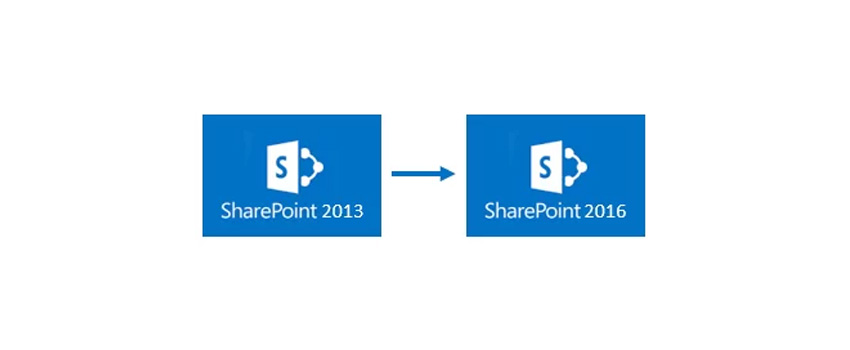

SharePoint 2016 has come with many enhancements, encouraging organizations to migrate to this latest version. This post will take you through a step by step process on how you can upgrade your SharePoint 2013 to SharePoint 2016.
Note that you can upgrade your SharePoint instance from one server to another without any downtime. As this is a live migration, I would suggest you to take complete backup of the server and the database before continuing. [ Empower executives and employees across your organization to connect, converse, discover and work together at one central location to save time, increase productivity and boost engagement Know more at: Employee Intranet ]
If you are running SharePoint 2010 and want to migrate, there is no method to migrate it directly to SharePoint 2016.

Here are the steps that you need to follow:
- Create SharePoint 2013 farm
- Attach SharePoint 2010 database to SharePoint 2013 farm
- Upgrade site collections to full SharePoint 2013 mode
- Create a new SharePoint 2016 farm
- Attach SharePoint 2013 database to SharePoint 2016 database server
Here I am assuming that you have done all the prerequisites before starting this migration process. That means you’ve already installed SharePoint 2016 server, but if you are finding difficulty to do so, you can follow my previous post here.
Also, before starting the process go to your old SharePoint 2013 database Server, copy the WSS_Content content database of your site collection (which you want to migrate to SharePoint 2016) to the new SharePoint 2016 database server.
- Login to your old SQL Server Management Studio, select WSS_content ,go to task, and select copy database.
- You will get a database copy wizard. Click on Next.
- Verify source server properties.
- Select the destination Server where you want to copy this WSS_contect DB.
- In select the transfer method wizard, use SQL Management Object method if you want to do the migration without down time.
- Select a database to copy. Select WSS_Content. Click on Next.
- Configure the properties of a destination database.
- Select Logins here.
- Configure the package created.
- Select Run immediately option. If you need to schedule them, select Schedule option.
- Review the summary and click on Finish.
- It will take a while to perform the operation.
- Once the database is restored, go back to your SharePoint 2016 Central Administration and setup your SharePoint Web Application to use the copied WSS_Content database. Go to Application Management -> Manage Web Applications.
- Create a new web application.
- Set new web application properties.
- Once the new application is created, open the SharePoint powershell as the administrator and run below commmands:















- Test your content database using command
- Dismount the new database which is created by detault when the site collection is created.
- Run the cmdlet to attach SharePoint 2013 content database to new SharePoint 2016 site collection.
- The upgrade will take 10 to 15 minutes to complete, and sometimes even an hour. Once it is completed, you will get a message like below:
- If your SharePoint site has a customized web solution, then run cmdlet to add SP solution
- After adding SP solution, we need to install this solution to our newly created web application use cmdlet:
Test-SPContentDatabase -Name <database name> -Web Application <Web application name>
Dismount-SPContentDatabase "<Db Name>"
Mount-SPContentDatabase "WSS_Content_Home" -DatabaseServer “IN-SRV05” – WebApplication http://aspl-collab04/


Add–SPSolution C:Service.wsp ( Path of wsp solution)

Install-SPSolution –Identity Service.wsp –WebApplication http://aspl-collab04/ –GACDeployment
And there you are! Now open your updated SharePoint site. Like you can see Advaiya’s updated SharePoint site as below:

Artificial Intelligence tops strategic tech trends in 2017
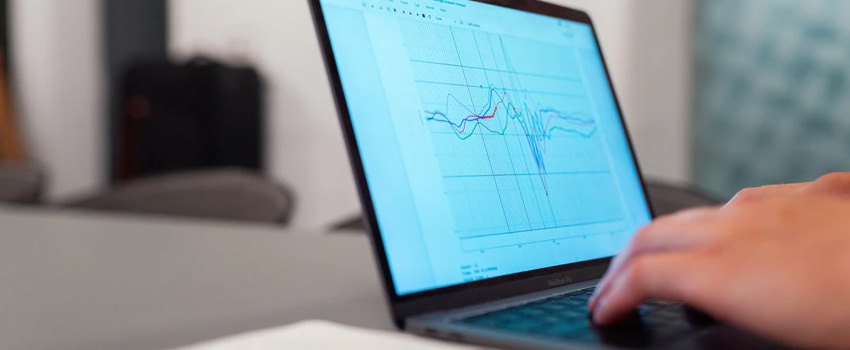
Gartner, every year, identifies a list of top strategic technology trends for the coming year, and the list released this year for 2017 tech trends focuses on intelligent systems and Artificial Intelligence. The research and advisory firm also predicts that building systems that learn, adapt and act accordingly is seen as a potential area of focus across technology vendors.
Here’s a rundown of top three AI tech trends for 2017
- AI & Advanced Machine Learning – Deep learning, neural networks and natural-language processing are at the core of Artificial intelligence (AI) and advanced machine learning (ML). These systems are more advanced in terms of their learning, predicting, adapting and have self- operating capabilities. What made these systems more powerful is the amalgamation of widespread parallel processing power, advanced algorithms and gigantic data sets, enabling them to even change future behavior!
- Intelligent Apps – Intelligent apps are created out of virtual personal assistants (VPAs), that can carry out operations like a human assistant, making day-to-day tasks easier (by prioritizing emails), and enabling users more effective (by highlighting the significant content of importance and interactions). These apps are focused to enhance customer experience and sales, and have the ability to change the nature of work and the structure of the workplace.
- Intelligent Things – Intelligent things belongs to mainly three categories – robots, drones and autonomous vehicles. These go beyond the implementation of rigid programming models to leverage the science of applied AI and ML to deliver advanced behaviors and interact more naturally with humans and surroundings.
People who said that intelligent systems can’t defeat human human chess champion, or cannot recognize images accurately, etc, have been proven wrong by AI. Though, it can go wrong at some instances as there is no magic bullet for its regulatory development, but it is the time to take AI seriously and harness its immense benefits and minimize its drawbacks.
Creating a customized HTML template with SharePoint page layout
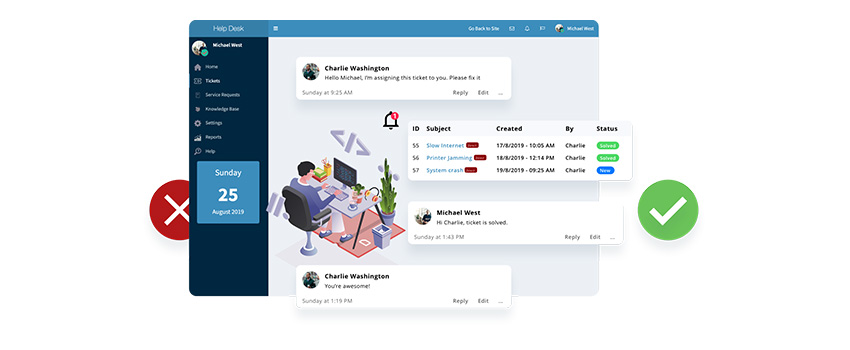

In SharePoint there is a concept of creating pages using page layout. We can provide a template using page layout that has the look and feel of a page. Each page layout is associated with some content type, and each content type has fields where the page content is stored. And as we design a page layout, we can add field controls using Microsoft Office SharePoint Designer.
Consider a requirement to provide a sample HTML with layout for creating a page, where the number of fields are not fixed. On the page, the user can add images, PowerPoint presentations, links to external sources. Also, the user can add multiple single line and multiline text fields. But there is a limitation on adding HTML controls; on a single page users cannot add multiple Publishing HTML controls.
Now we see the steps to creating a layout with HTML:
- Open SharePoint Site using SharePoint designer.
- On the left menu, select Page Layout Library. Click on New Page Layout.

- A popup will open up. Select Publishing Content Type from the Content Type Group.
- Enter the URL Name and Title.

- In the place holder main section add “PublishingWebControls:RichHtmlField” control. In this add the tag “html” and put the sample HTML that you want as a template.
<asp:Content ContentPlaceholderID=”PlaceHolderMain” runat=”server”>
<div class=”article-content”>
<PublishingWebControls:RichHtmlField FieldName=”PublishingPageContent” HasInitialFocus=”True” MinimumEditHeight=”400px” runat=”server” html=”<div class=’ExternalClass76563D9DACA94CBFB215A7C90075C07C’><h2>Welcome to the global Service Catalog! We are excited to announce the first services to roll out. We will add more as they are made available.<br/></h2>?<br/></div><div class=’ExternalClass76563D9DACA94CBFB215A7C90075C07C’><h2>Consulting Services</h2><p><a href=’ ‘><img src=” alt=” style=’margin: 5px; width: 135px; height: 135px;’/></a></div> “ />
</asp:Content>
- Save the page layout.
Now create a page using the above page layout.
- Open Pages library from Site Content.
- On the ribbon, Click on Files-> New document-> Pages.
- Now enter the title, URL Name and select the page layout. Click Create.

- This will create a page in the page’s library with default HTML.
- To view the default HTML, open the page and click on the Edit button from the Ribbon. The default HTML template will be visible on the page. Now, edit the content in a predefined template and save the page. And here you get a new page created from the predefined template.
Artificial Intelligence: A growing businesses investment priority!


Artificial Intelligence (AI) is maturing rapidly, as businesses increasingly agree to the immense potential of intelligent systems for improving productivity and effectiveness.
Gartner’s latest CIO survey tells a compelling story – “Spending on intelligence, normally referred to as business intelligence as well as analytics, is the top business investment priority in all types of organizations.” Also, it predicts that half of all the analytical interactions will be delivered through AI, and many of the insights will be gleaned through verbal interactions.
Advaiya has been helping businesses enhance their productivity by creating intelligent solutions, allowing them to make more efficient use of their time. We believe that opportunities, today, go beyond traditional Business Intelligence (BI) and enable a smarter, more digital data driven business. Business leaders are looking to develop a data-driven culture, and AI has definitely risen to the top of their priorities.
But before investing in this new technology, businesses need to deeply evaluate and find out the data that are most relevant, and garner the most powerful strategic insights out of it. Once they ascertain on the right data sources, the next big step would be to identify the right analysis framework based on their business needs. Thoughtfully made investments can significantly help solve crucial business problems, improve operational effectiveness, and drive overall growth.
Advaiya, being a Microsoft Gold partner for Data Analytics, has been helping clients make right investment decisions, and make the most out of their investments in BI and analytics. We see great opportunities ahead in Artificial Intelligence as it promises a better degree of data driven businesses.
Visualizing project data with the right BI Tool


While exploring the wilds of North America, Daniel Boone is said to have quipped, “I’ve never been lost, but I did spend two weeks one time not knowing where I was.” That might be acceptable from an early explorer – with a loose contract, on his own with no deadlines – but if you or I spent even a day not knowing where we are, we’d likely be exploring the unemployment line.
Fortunately we now have tools beyond the flint and compass that allow a whole new level of understanding of where we’re at to emerge. In business, it’s important to know the status of every project at every turn, and if a project goes wildly off schedule, over budget, or out of scope, you need to know the moment it happens, and be able to communicate full status to your team and your clients.
Organizations demand project reporting that supports deep data insights to identify trends or prepare for risk mitigation, and creative visuals to get up to speed on a project with just a glance. Achieving this becomes more crucial when organizations use diverse line-of-business applications and project management tools. Typically, data scientists are needed to architect multi-source reports that require data analytics skills, deep understanding of the systems involved, and the ability to present data in a visually creative way.
With Power BI, however, the data scientist is no longer so burdened. Reporting and data exploration can be done at all skill levels and roles. All users can be empowered to create interactive reports and dashboards utilizing Project data, ensuring consistency in the baseline numbers and the most up-to-date sharing possible. Additionally, connecting to multiple data sources is easy with five categories of data connectors.

Power BI also enables hybrid dashboards from multiple sources, including CRM for opportunity tracking and invoicing, MS Project Server for project management, SharePoint for team collaboration and SQL Server database for daily operations. All of your organization’s data can be pulled together in one place.
Power BI: Now the whole team can explore with confidence to keep projects moving forward.
Interested in knowing more about Power BI reporting and data visualizations? Join us for our upcoming Live Demo on Visualizing Project Data with Power BI on October 25, 2016 @ 10 AM PT. See you there!
5 cloud TCO tools and how much they are helpful

Cloud adoption is becoming mainstream among businesses, which reduces upfront costs of investments and lowers down the running costs. However, is it easy to choose a cloud service provider merely based on calculations? Recently I got an email from a large cloud provider to try and discover how to lower the total cost of ownership by reducing high upfront investments and move to a lower pay-as-you-go cost model. In the past, we at Advaiya have developed various TCO and ROI tools for large ISV and did some business value assessments. These evaluations are for cloud migration, ROI comparison between different vendors and different solutions like public vs. private cloud. When we were doing a high-level assessment, I got curious to check the state of current tools and to what extent they are helpful in making a decision? (Please read the full disclosure about myself before you read further) I am covering here a list of publically available tools and calculators related to public cloud costs (mostly IaaS). Some calculators are also providing costs for the private and hybrid cloud but mostly focussed on TCO of public clouds. My objective is to provide an overview of each tool, although this is not a comparison or exhaustive analysis of various cloud providers. AWS TCO Tool (https://awstcocalculator.com/) AWS released a new version of this tool in May 2014, and you can do an apple-to-apple comparison between on-premises infrastructure and AWS. This tool has two options – Basic and Advanced. In Basic, this hides all the details that only a seasoned network or IT professional is familiar to like IOPS, network bandwidth, % utilization of machines, etc. It is pretty good with a neat layout and requires minimum information. Another good thing about this tool is that, it supports around eleven currencies including Indian Rupee. Environment to compare against – There are two options, on-premises and colocation service provider; there is no change in inputs but costs for $/Rack/month are calculated differently for these options. For both the options, price is calculated based on space, power and cooling; in case of colocation additional cost is added in case hardware is leased. AWS TCO Calculator checks cost for physical servers as well as for virtual machines. In case of VMs – there are limited options for hypervisors – currently VMware and KVM/Xen, no option for Hyper-V. The same case is for guest operating systems – only Linux is listed. For storage types, this tool has options for SAN, NAS and object storage. Results: AWS TCO Calculator provides results for various cost heads including Server, Storage, Network and IT-Labour. The calculation does not provide any cost for software or guest OS as in their assumption AWS is considering only free versions of Linux, and not any of the commercial operating systems. There is an option to download the report, but for downloading you have to provide your information by filling up a form. Google Cloud Platform TCO Tool (https://cloud.google.com/pricing/tco/) Google started with the App Engine in past and in recent years it has build various cloud services including compute, storage, networking, and other services under their cloud platform. In this tool, Google is comparing costs of its compute engine with AWS. Thus, this is a cloud vs. cloud TCO comparison. In this tool, predefined values are filled by using some pre-defined scenarios like – ‘Mature App’, ‘New Startup’ and ‘Static Enterprise App’. When you change a value in a parameter, the prices instantly change, and you can compare the costs with AWS on-demand instances and reserved instances over a period of one to three years. The uniqueness of this calculator is – it also considers cost of capital/year and impact of Moore’s Law on future prices. These apply to both Google Cloud and AWS. The limitations are that there are no parameters to change if you want to compare a particular instance type, memory or storage. This calculator works on predefined instances and workload; you can only change instance numbers or CPU cores for doing the cost comparisons. Also, guest OS in all scenarios is free Linux, not any commercial OS. When ‘break it down’ is clicked, you can see the detailed pricing calculator for all services, where you can create different estimates, and there is an option to save and email estimate. In case of saving, this tool copies URL to the clipboard that can be used to share with others. For email, one has to fill a form with all details. After doing detailed pricing calculation, there is no option to compare costs with AWS. Microsoft Azure TCO Calculator: Previously (in the year 2010-2012), Microsoft released a TCO calculator for comparing cost of ownership between on-premise and cloud environment, but now this calculator is being discontinued. From some sources, it is evident that Microsoft is providing this calculator to their premium partners and field as an offline version, but this is not available to general public. Incidentally, Microsoft has another tool termed as – Microsoft Datacenter TCO Analysis Tool This tool can be used for two purposes – Migrating virtualized environment from VMware vSphere to Hyper-V and if the organization is already using Hyper-V as a virtualization platform Cost saving from migrating to a hybrid cloud (i.e. Microsoft public cloud aka Azure). Focus of the tool is to justify costs of Microsoft Datacentre or Private Cloud offerings. This tool requires minimal inputs to produce a cost comparison between VMware private cloud vs. Microsoft Private Cloud. Whether you select Microsoft or VMware as your primary virtualization platform, when calculating you can compare costs against VMware. There is an option to print the report without requiring any details from the user. VMWare TCO Comparison Calculator (http://www.vmware.com/go/tcocalculator/index.html) Similarly, VMWare provides an online calculator to compare costs of VMware server virtualization and private cloud solutions in comparison to Microsoft. The objective of this tool is to provide cost comparison between Microsoft and VMware solution. If the customer is already using VMware, then there are options of comparing costs of upgrading to a
