The evolving scope of Business Intelligence

In the current market, every organization is facing stiff competition, demand for operational efficiency and business productivity. Organizations are becoming innovative in their approach to making business truly performance-driven at strategic, tactical as well as operational levels. In this prospect, Business Intelligence (BI) can help businesses promote their competitive edge with better tools to discover, distribute and analyze metrics, and turn data into actionable insights while accessing new data about the competition.
BI is evolving in every industry. The scope has expanded to more than just a set of standard, SQL-based reports. Here I talk about four changes that have advanced BI into a self-service, graphical, collaborating world.
1. Today, BI is no longer exclusively owned and managed by IT.
This is an optimistic change as it lets the business take an active role in BI procedures and practices. With various desktop BI tools such as Tableau, Tibco Spotfire, and SAP Crystal Reports, it is now possible for users to have all the capabilities on their desktops, which were previously limited to the enterprise-level toolsets. These tools have given users more flexibility to discover and realize how new reports should be generated and organized at the enterprise level.
2. New, powerful BI tools washes out the paradigm of confining users to the reports they have been given.
In many organizations, users now have the facility to explore raw data and create valuable reports. Of course, there are still limits on how many system resources a user can consume and security settings still ensure users can only access data for which they have permission. However, it is definitely going to help users experiment with raw data, metrics, and create a new view of data leading to new innovations.
3. The outbreak of advanced visualizations and dashboards have also transformed the landscape.
The variety of graphics available has gone well beyond the standard tables, bar graphs, and pie charts. In addition, traditionally where graphics used to be mostly static or drill-down enabled, now graphics/charts can be linked together so the users can interact with the data in real time. For example, clicking on one country in a map might automatically filter the data on all other components of a report to reflect only the information of that country. This flexibility enables faster insights.
4. BI tools are no longer limited to only customary SQL logic.
Many BI tools like Tableau include more advanced analytics such as predictive modeling algorithms. The growing use of NoSQL processes via platforms such as Hadoop and Teradata has changed the scenario. These NoSQL platforms have increased the types of processing that can be applied to raw data before it is passed to users via a BI tool. BI process can now include complex and iterative programming. This widening of the scope of analytic processing increases the possibilities that can be explored.
Conclusion
Considering all these changes, modern business intelligence landscape seems much more advanced than it used to be, blurring the line between the roles of IT and business users. As deep analytic tools are enhancing their capabilities in reporting, visualizations and dashboards, reporting tools continue to add deeper analytics.
At first, this evolution can be bewildering, but the businesses who go ahead making themselves comfortable with the new realm instead of resisting it will find it well worth their while. To realize the impact of new methods of doing things, organizations need to experience them by adopting.
Create calculated measures in Power BI desktop

Power BI Desktop gives you the right way to deal with your data in just a few clicks. However, the data does not contain everything you need to create reports. This is where measures come into play and will certainly help you to get most out of Power BI.
You can use measures in the most common data analysis, such as sums, averages, counts or in advanced calculations. With the help of Data Analysis Expressions (DAX) formula, you can create a measure having calculated in response to your data and interaction with your reports. This article is for Power BI users already familiar with using Power BI Desktop to create more advanced models.
Insight on measures
The Power BI desktop allows you to create and use measures in Report View or Data View. The created measures appear in the fields list with a calculator icon. Measures can be named with any required name based on your choice, and further you can use visualization for a better look and feel.

Measures calculate a result using DAX formula, which includes various set of functions, operator, and constructs giving elasticity in creating measures to calculate results for data need. DAX formulas are bit similar to Excel formulas and have many of the same functions like DATE, SUM, and LEFT. However, DAX’s functions are calculated with relational data like in Power BI Desktop.
Example: Create your own measure to calculate variance
Let’s try out an example of creating a measure to calculate variance of two columns from a table “Total Sales”. One column represents the sum of total amount for this year and other the sum of total amount for last year, so now we will create two measures having sum of both columns and the third measure will represent the variance of last year vs this year.
Let’s start with creating measures and their respective visualization.
1. Start with creating a new measure by clicking on the New Measure button in the ribbon on Power BI Desktop’s Home tab.

Once you click, a formula bar will appear on the top, this is where you can rename and enter a DAX formula for our measure.

2. As in this case, you are calculating the Total Sales Revenue for This Year and Last Year. So, first create a measure to calculate the Total Sales for This Year by dividing the Sum of Sales Amount TY by Sum of Sales Units TY. This DAX equation will give the total sales for TY.

3. After calculating the result, represent the values using Bar Chart visualization. You can simply drag the Total Sales TY field from Total Sales table to chart values.

You can easily visualize the calculated data of a created measure.
4. Now create a second measure calculating the values for Total Sales Last Year. Similarly, divide the sum of Sales Amount LY with a sum of Sales Units LY to get the values for Total Sales LY.
![]()
5. Now to show the slight comparison in the bar chart, you can simply drag the Total Sales LY filled from Total Sales table to the same chart under values section.

You can visualize the comparison between total sales last year and this year in chosen bar chart.
6. Finally, to calculate the variance of above calculated fields, create a new measure named as VAR Total % or you can rename the measure accordingly. This measure will calculate the variance percentage from the created measure fields Total Sales TY and Total Sales LY.
![]()
7. You can highlight the calculated values using Card item from Visualization. Simply drag the VAR Total % under visual level filters. The card will represent the Variance of Total Sales This Year Vs Last Year.

You can play with visualization of a card using format pencil icon and change the color combination, length, height, background, etc.
Few important tips on measures:
1. To create a new measure under the same table, you can either select New Measure from the ribbon or right-click on table in the field list, and then click New Measure. This will create your new measure under the same table, where it will be easier to find.

This expression will give you an error in case of having zero value in either of the columns.
Note: You cannot divide the columns containing zero values.
3. You should use appropriate parenthesis while creating a measure. In most cases, users will face Syntax error due to missing or misplaced closing parenthesis.
This blog emphasizes the power of measures giving the results desired from the data. As illustrated, you can name measures as it makes sense to you, and you can easily use the table suggestion list to find and select the right element to add in our formulas. Further, you can use them in your report canvas with better visualization and results.
SharePoint 2016 migration checklist
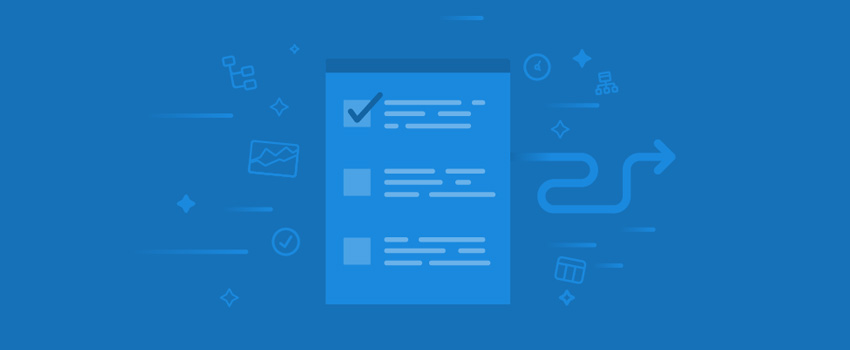
In a previous blog post I discussed new and improved SharePoint 2016 features, migration paths, and hardware/software requirements, when preparing for SharePoint 2016 upgrade. Here I share a checklist that would help you confirm that you follow all steps necessary to prepare for an upgrade, start the upgrade, and perform post-upgrade steps.
The basic steps are discussed as under –
- Prepare detailed inventory of environment
- Clean up old environment
- Test content
- Prepare destination environment and analyze new environment configurations
- Communicate with users
- Start migration
- Read only mode until migration completes
- Post migration, third party tools and resources
Prepare detailed inventory of environment
It is always beneficial to have a detailed inventory of all assets and customizations. This helps in making better decisions and estimates as you prepare for the migration process.
Clean up old environment
Prior to the upgrade, it is essential to clean up the old environment including any unnecessary data, web parts, etc. It may take some time but it allows you to get away with any orphaned sites/data and re-organize useful things.
Test the process
This stage includes testing all the components to check all things are well-organized or if there are any issues there in.
Prepare destination environment and analyze new environment configurations
This step includes planning and structuring new home, according to the requirements:
- Mapping destination’s architecture
- Optimization of new SharePoint server’s performance
- Configuration of all web applications
- Back up everything
- Checking databases for corrupt data and run a test migration
- Mapping a plan for the metadata of content
Communicate with users
Persuading users to accept the migration is one of the major challenges. To make it successful, you will need to make sure they know what is going on and why. Share estimated timeline of your migration efforts.
Start migration
- If migrating from SharePoint 2013 on premises, perform database attach upgrade to bring everything “as-is” and use a third party tool to granularly migrate and restructure as you move.
- If migrating from an earlier SharePoint version, strongly consider third party tools. The use of these tools, combined with “Paragon’s SharePoint & migration expertise”, will help any client gain control over their migration & help them put in custom efforts suiting the needs.
Read only mode until migration completes
Putting the system in read-only mode until migration completes is also an important aspect. This ensures that the product is delivered only when it is ready, and no room for confusions.
Post migration, third party tools and resources
The post migration process includes time to time review, regular communication with users, and efforts involved in making the migration successful.
Preparing for a SharePoint 2016 migration

As SharePoint server 2016 is released, SharePoint migration has become a hot topic for many organizations. SharePoint server 2016 has come with many enhancements, encouraging organizations to migrate to this new version.
What are the new and improved features in SharePoint?
I have listed the major add-ons in SharePoint 2016 over the previous versions as below:
- Cloud accelerated experiences
- Easier hybrid features and experiences available for easier upgrade
- One Drive for Business and Delve
- Predictive analytics
- File sharing improvements
- File size is increased up to 10GB for uploading purposes. Earlier, it was around 2GB
- Durable links
- Document connectivity through One Drive
- Size of content databases reach TBs>
- Improved user experiences
- Improved mobile experience
- Personalized insights
- Zero downtime patching
- >Data loss prevention capabilities
Possible Migration Paths
- Direct upgrade from SharePoint 2013 to SharePoint 2016, as hinted by Microsoft.
- Upgrade from SharePoint 2010 to SharePoint 2016- As direct migration from SharePoint 2010 to SharePoint 2016 is not yet confirmed, migration from SharePoint 2010 to SharePoint 2013, and then from SharePoint 2013 to SharePoint 2016 is an option without much hassle.
Moreover, there are two possible ways – Clean install versus In-place upgrade
- Perform an in-place upgrade- According to Microsoft, SharePoint 2016 can be installed directly on the top of an existing installation of SharePoint 2013.
- These migrations consider that organizations are not moving wholesale to office 365.
- Many of the users are still operating on on-premises.
- Organizations having older versions of SharePoint, i.e. other than SharePoint 2013 will need to perform “leapfrog SharePoint migration”. This technique includes-
- Upgrading from SharePoint older version to SharePoint 2013.
- Then, upgrading from SharePoint 2013 to SharePoint 2016.
- Clean Installation- The second possibility is “clean installation”, attaching a content database from previous SharePoint deployment.
- This process is relatively straight forward and is same as the process for upgrading to SharePoint 2013 from an earlier version.
The process goes as this –
- The first step in the migration process is to create a SharePoint 2016 farm.
- As the new SharePoint 2016 farm is created, the content databases be copied from SharePoint 2013 to SharePoint 2016 and attached.
- When the attachment is done, the administrator should then upgrade any service applications, and also upgrade the content databases.
- Finally, the site owners would need to upgrade their site collections.
Below are the hardware and software system requirements to install and run SharePoint 2016:
Hardware Requirements: –
Database Server- 64-bit processor (4 cores), 8-24 GB RAM, 80 GB Hard Disk
SharePoint Server- 64-bit processor (4 cores), 8-12 GB RAM, 80 GB Hard Disk
Software Requirements: –
Database Server- Windows Server 2012 R2- with latest updates
SharePoint Server- Windows Server 2012 R2- with latest updates
Hope you find these installation details helpful. You can also read my blog on SharePoint 2016 migration checklist, which may help you in preparing for a SharePoint 2016 migration.
Produce insightful and interactive reports with Power BI for Project Server
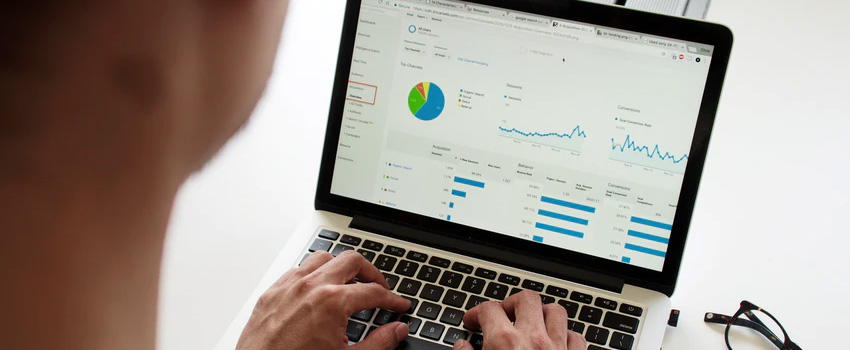
Pictures are worth a 1000 words. This hold true whether you are giving directions to your favorite pub or presenting the status of your projects to your key stakeholders and sponsors. Every time you are in front of your executives you want to impress. So it goes without saying that you want to impress your executives when presenting your project details.
The ideal report and dashboard need to accurately convey your project metrics while being interactive, which allows management to explore the data to derive deeper insights. With today’s technological advancements and always connected devices, organizational leaders expect to access and share these reports and dashboards within a few clicks. Of course, you don’t want to spend all day or randomize your key resources writing code to create the reports. Power BI allows you to quickly visualize project details, review project health, resources utilization, and more through the use of a simple OData Service. And all this, without the need for technical coding skills.
To make Project Online (or Project Server) reports and dashboards in Power BI we simply establish an OData connection. Then we select the tables and fields we want to be part of our report. Finally, we choose the visualization that brings our reports to life. With Power BI we also have more advanced capabilities such as creating custom calculated fields and key performance indicators.
Looking to gain more information about Power BI reports and dashboards, its features, and how to use visualization for creating interactive dashboards? Register for the upcoming live demo on October 25, 2016 on Advanced Power BI reports on Project Server Data and quick-start business intelligence reports and dashboards from Microsoft Project Server/Project Online.
Access the previous webinar recording on Make Reporting Better – Power BI Reports & Dashboards for Project Server held on June 14, 2016, by Darrin Lange, director of operations and project management at Advaiya Solutions Inc.
Power BI helps in creating intuitive reports and dashboards that you can easily create and share. However, it only adds value if the features are used effectively. Some important features of Power BI are:
1. NQL: NQL termed as Natural Query Language is a very powerful feature of Power BI, where we explore our data using intuitive, natural language capabilities, and receive answers in the form of charts and graphs.
2. Sharing Dashboards: It allows sharing dashboards with colleagues, whether inside or outside the organization. It also allows for colleagues to re-share the dashboards.
3. Importing visuals in Power BI: It facilitates easy import of various visualizations available in Power BI Visual gallery.
4. Creating group workspaces: Creating a group in Power BI helps you collaborate on your shared reports, dashboards, and datasets.
SharePoint 2016 – new, improved and deprecated features

Unlike the early days of the Web, today, content management system (CMS) is a combination of multiple tightly-integrated systems. CMSs are evolving everyday with new features. The SharePoint 2016 is the best example of it, where the technology is bridging the gap between the data residing inside organizational premises and that outside it along with the implementation of viewership and rights to it.
SharePoint 2016 has evolved in capturing, storing and maintaining large volumes of data. The changes made and the new features list is quite vast; however, here I explain some of them which may come handy.
Automatically organize and route email documents in SharePoint with IESS

Business documents often originate in the form of email attachments from different sources and need to be stored quickly and accurately at dedicated destinations, to enable easy processing, searching and collaboration.
Functions such as finance receive statements, proposals, reports and other documents in multiple email accounts every day. Organizing and routing these email messages involve a multi-step process to filter and classify emails and documents sent and received.
SharePoint is known to be the best in class records and collaboration management solution. It organizes information and makes it easily accessible and shareable. Organizations are increasingly adopting SharePoint technology on premise or in the cloud.
Recognizing the need for a unified solution combining the functionalities of email and SharePoint, Advaiya brings Intelligent Email Sorter for SharePoint (IESS), an intelligent solution to email sorting challenges faced by organizations in the processing of content received in the multitude of emails each day.
Let us consider a scenario where the head office of a large conglomerate receives many financial proposals, operational reports, and other types of documents. These are received in various email accounts of executives across the team, and thus leading to a situation that these documents are placed at a plethora of locations, organized in different ways, making them difficult to find and process.
With ‘IESS –Intelligent email sorter for SharePoint’ email sorter app, the rules for classification and extraction can be set, and rest will be taken care of by it. The app will then automatically sort and filter out important information based on the defined rules and process them in the appropriate SharePoint library with relevant metadata such as – ‘unit name’, ‘revenue till month ’, forecasted revenue‘ and so on. These metadata further trigger the relevant dashboard and report.
All the manual efforts involved in monitoring the email account to extract, filter information, attachment categorization, dashboard creation, etc., can be automated with IESS, in turn increasing employee productivity and overall business efficiency.
For more information on the email sorter app, you can visit – Intelligent email sorter for SharePoint (IESS)
Structure, organize and manage information from Email to SharePoint with IESS

Email is de-facto the standard tool where information, and documents get generated and transferred. While originating as an email, these information and documents need to be subjected to formal document and records management. SharePoint is the preferred enterprise document and collaboration management solution that enterprises have invested in. Our app unifies these different worlds with a single powerful solution.
Organizations can leverage our SharePoint based email sorting solution to manage and organize the information and document from email. Our app provides automatic monitoring of designated mailboxes to extract, filter information, attachment categorization, library management and more based on the defined rules and taxonomy. It supports classifications of emails and preserves critical email in the SharePoint based on the defined filters such as “Sent,” “Received,” “Subject,” “Attachments” etc.
With the help of this app, one can eliminate the manual efforts in email categorization, filtering and storing in SharePoint. For example, an HR executive can use this app for filtering, sorting and storing the resume received through email. This app, based on the contextual rules like skill matching, desired profile and other taxonomy, can store and process the resume in SharePoint without much manual effort.
Consider another scenario, where an executive who receives lots of information, attachments, reports, tasks etc. everyday. He needs to track, manage and sort the information to be used further. With the help of this app, he can set the categorization and sorting rules, implement different classification schemes and then app automatically sort and store all these important information in the relevant SharePoint library with relevant metadata. This metadata can further be used in other SharePoint based business functionality like report/dashboard creation, workflow triggering, assigning task to team members and so on.
We believe this app can make your everyday tasks much easier and effective. To know more, contact us at connect@advaiya.com. Can’t wait to see what you think of it, how you use it and how it helps you get work done better.
Assess SharePoint 2007 (or MOSS) for Migration – Part II

In part one of this article we talked about why organizations are looking to move from SharePoint Server 2007 to SharePoint Online, key aspects to consider while designing a migration strategy, importance of assessing customer’s existing environment, and the various possible phases of migration. Read part one – Assess SharePoint 2007 (or MOSS) for Migration – Part I In this part let us look at the approach to prepare and segment the questions for creating a profile of customer’s existing SharePoint 2007 environment, and how the required data can be collected from customer with minimum iterations. Profiling Questions Profiling questions helps you to better analyze the client’s existing SharePoint environment. Prepare questions to carefully assess all the business and technical aspects. Determine what type of questions should be considered to assess the client’s environment and collect the required details. Filter sufficient profiling questions and categorize them in meaningful sections. This will allow you to quickly collect relevant data in order to plan the perfect migration path. One of the ways you can categorize profiling questions could be into following sections- General info, Existing SharePoint 2007 Server Infrastructure, SharePoint 2007 Customizations and integrations, Expectations during migration phase etc. I would recommend to ensure that the questions are not too technical. Provide sufficient hints for expected responses like the OS names, Database name etc. This will help to collect the correct inputs from a client. In case of profiling the infrastructure or a farm environment, you can consider using an analyzer tool (like SharePoint BPA) to collect relevant data which can be used to create your report. While doing profiling, one of the best practices is to avoid asking redundant questions to the customer. This ensures getting quality inputs from client with minimum iteration. The categories could be like the following: General Information In this category ask general questions around the current SharePoint editions like SharePoint Standard or Enterprise, number of users, SharePoint test environment etc. Expectations during migration phase Include questions which help us to identify user expectations during migration phase. They could be like–‘During the migration process do you want to access your content?’, or ‘How much downtime is to be afforded during migration?’, or ‘What about the current taxonomy and URLs? Do you want to use as it is or redefine them?’ Analyze SharePoint 2007 Server Infrastructure In order to analyze and understand the existing SharePoint 2007 Server Infrastructure, we need to collect brief details like whether SharePoint is installed on single server or multiple server farms, virtualization of SharePoint, installed service packs and cumulative updates, Windows Server Infrastructure (AD, federation etc.), the number of web servers, database servers, load balancer, SQL Server version -32bit or 64 bit etc. Analyze SharePoint 2007 Information Architecture To analyze SharePoint 2007 information architecture we need to collect existing SharePoint sites, site collections and web application, size of the SharePoint content databases, existing Site navigation, Sub Site Structure, or Site Map, or search functionality etc. Analyze SharePoint 2007 Customizations, need following details Customization is a very critical part as the current customization is may not be supported on target system due to the fact that the feature is deprecated or whatever the reason affecting it. So to understand the existing SharePoint 2007 customizations, you should include questions around standard SharePoint customizations; like is there any customization using SP designer or any custom code for any specific feature, SharePoint personalization from branding aspects, custom workflows etc. Analyze SharePoint 2007 Integration Another critical point in migration path is SharePoint integration with LOB applications. Include questions around common and specific integrations. For common integrations we can consider integrations with messaging server, communication server, MS-Office, Outlook etc. and for specific integrations like SQL Server Reporting Services (SSRS) etc. Few examples are: Is your SharePoint environment integrated with Email or any corporate Instant Messaging (IM) and conferencing severs? If yes, please provide the details like version, editions etc.? What kind of Outlook features are integrated with the SharePoint environment – e.g. Calendar, Task Lists, Contact Lists, and Alerts etc.? Analyze SharePoint 2007 Backup and Restore Process Try to include questions like what are their current backup methodologies – at Farm Level or Site Collection, what’s the backup frequency- daily/weekly/once in a month? Recovery Point Objective (RPO) and Recovery Time Objective (RTO) of the SharePoint Environment etc. A smooth migration may be attained by keeping the above details in consideration along with other additional inputs incorporated as and when required depending upon the needs. Our Cloud adoption services team has prepared a ready-to-use profiling questionnaire for you, which can come handy while profiling the customer’s environment. To request the questionnaire, click this .
