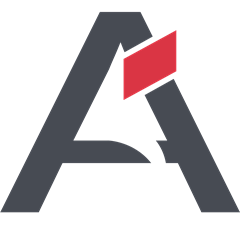In a traditional farm topology SharePoint, the common architecture in small and medium-sized environments is the two-tier design. This design utilizes two servers: one for the web front-end and application services and the other for database services with separate Active Directory Server.
Now with SharePoint 2016, we have – MinRole, which is very similar to the other topology designs that we have been using with SharePoint 2013. We will discuss more about MinRoles while we install the same. [ Empower executives and employees across your organization to connect, converse, discover and work together at one central location to save time, increase productivity and boost engagement Know more at: Office 365 Based Intranet ]
Here, we are installing SharePoint server 2016 along with Project server 2016 in a single server farm environment, where we have separate Active Directory and separate SQL Database server that is well suited for any small or medium-sized environments.
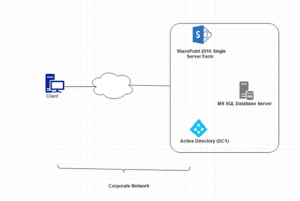
Before proceeding to install SharePoint server 2016, we need to make sure our environment meets all of the pre-required configuration.
MORE RELATED ARTICLES
HOW TO EXPORT AN OUT OF THE BOX (OOTB) LIST VIEW WEB PART IN SHAREPOINT
HOW TO DEVELOP & BIND CUSTOM TEMPLATE WITH CUSTOM CONTENT TYPE IN SHAREPOINT
Software and Hardware Requirements-
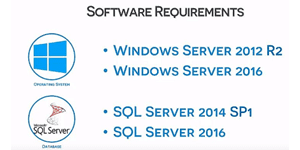
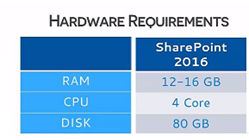
Along with the above requirements, Microsoft SharePoint products also require to install the following on a server farm:
o Windows Management Framework version 3.0
o Application Server Role
o Web Server (IIS) Role
o Microsoft .NET Framework 4.5.2
o Update for .NET Framework 4(KB2898850)
o SQL Server 2012 Service Pack 1 Native Client
o Microsoft Identity Extensions
o Microsoft Sync Framework Runtime v1.0 SP1 (x64)
o Windows Server AppFabric 1.1
o Windows Identity Foundation v1.1
o Microsoft Information Protection and Control Client (MSIPC)
o Microsoft WCF Data Services
Service Account Requirement:
|
Account |
Account Name and Purpose |
Requirements |
|
Server farm account or database access account
|
We are using the username – SPAdmin The server farm account is used to perform the following tasks:
|
Additional permissions are automatically granted for the server farm account on Web servers and application servers that are joined to a server farm. The server farm account is automatically added as a SQL Server login on the computer that runs SQL Server. The account is added to the following SQL Server security roles:
|
Install SharePoint prerequisites:
• Login into the server with SPAdmin user.
• Download and install SharePoint prerequisites from the SharePoint 2016 setup.
• Run the setup as administrator, and choose install software pre-requisites.
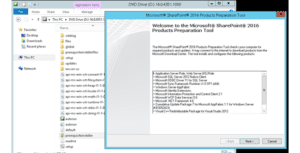
• Click on Next. On the next window, select “I accept the terms…” and click on Next.
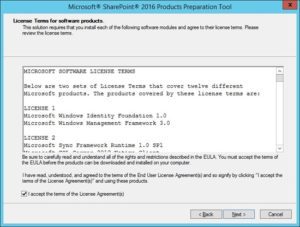
• Click on Finish to restart.
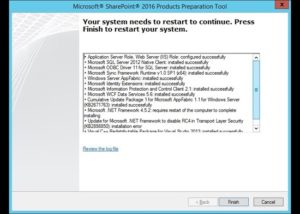
After restarting, the pre-requisite tool will resume with the remaining installation.
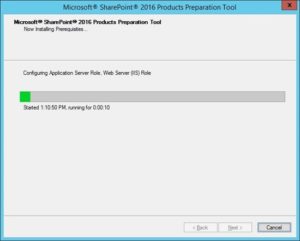
• After the installation is completed, the summary screen will show the status as below:
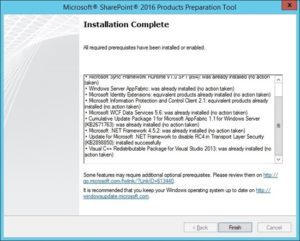
• Click onFinish
• Click on Install SharePoint Server.
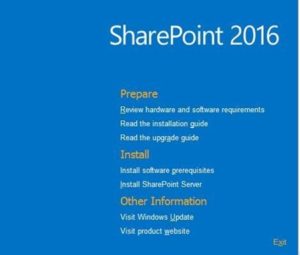
• Enter the Product Key and click on Continue
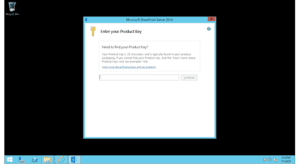
• Click on “I accept the terms…” and click on Next
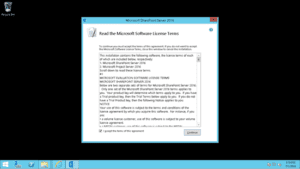
• Choose the file location where you want to put your SharePoint configuration file.
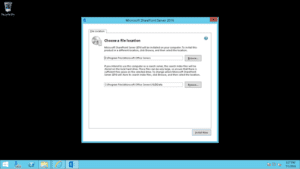
• Once the installation is done, click on Closeto start the configuration wizard.
• When the SharePoint is installed, you will automatically be prompted to run the SharePoint 2016 Products Configuration Wizard, click on Next.
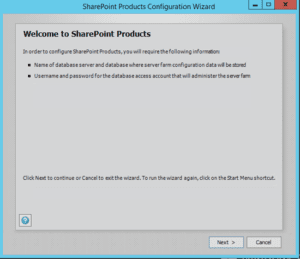
• Choose Yes to restart the services and continue with the configuration wizard.
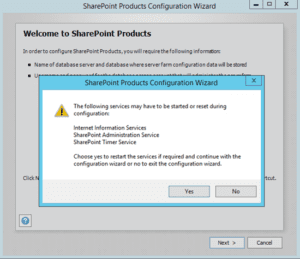
• Select Create a new server farm option, and click Next.
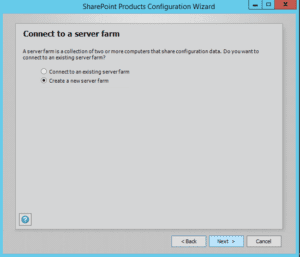
• On the next page, enter the configuration database name, database server name and user account details and click Next.
Now you will get a new specific server role wizard which is also known as ‘MinRole’. In the earlier version of SharePoint, for a large SharePoint deployment plan, you needed to install SharePoint services with specific roles. For example, if you wanted all your end user requests to be placed on one server, then Web Front-End (WFE) server was used to handle your end user requests and similarly for the APP server, Search server, and Cache server.
This complete process was quite complex and time taking. Now, you no longer have to worry about the services which should be started on which servers. By deploying your farm in a recommended MinRole topology, you can focus on what functionalities are needed to be enabled in your farm and let SharePoint take care of the rest.
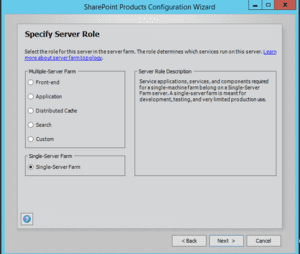
SharePoint 2016 server have six server roles as following:
• Front-end: Services and components that serve for end user request are placed on web front end roles.
• Application: Services and component that serve backend request like search crawl request are placed on application roles.
• Distributed Cache: This role is assigned to servers to load balance end user requests among the front ends.
• Search: This role is for services and components that are responsible for search indexing and crawling.
• Custom: This role is reserved for services that needed to be isolated from other 3rd party application services.
• Single-server farm: It doesn’t include SQL Server express. It includes all service application, services and components required for a single server farm. It is meant for the development, testing or small production environment.
The first five roles are for multi-server farm environment and the last role is for a single server farm.
Please note that while you select ‘Minrole’, either it would be a multiple server farm or a single server farm. If you are selecting a single server role here, then you will not be able to extend it into multiple server farm in future.
Specify a port number for the Central Admin or you can use the default one. Also select the NTLM installation mode at this point, and press Next.

• This wizard would take 20 to 30 minutes to complete the configuration. If you encounter any errors, you need to check SQL server connectivity, user permission, etc.
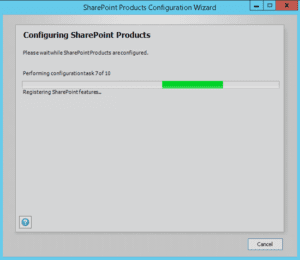
• If everything goes smooth, then you will get a Configuration Successful screen.
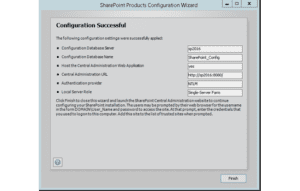
• Now here you will get an initial configuration wizard for the SharePoint farm. It will ask to sign up for the customer experience improvement program, select No, I don’t wish to participate option.
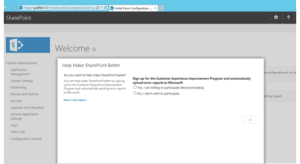
• Click OK. Click ‘Start the Wizard’.
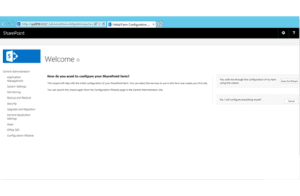
• Here you can define a separate account for services and select the services that you want on your SharePoint server.

• Skip the site collection creation wizard.

• Click on Finish at the bottom of this page.

After all the configuration, here you get a Central Administration page for the new SharePoint 2016 server.
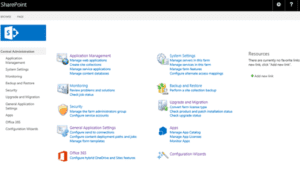
The below section provide step-by-step instructions to install Project Server 2016 for small production environment using single server farm.
Install and Configure Project Server 2016:
• Open SharePoint 2016 Management shell, and run as administrator.
• Run the Enable-ProjectServerLicense -Key < Product Key of Project Server> to enable Project Server 2016 Service application.

• Create a new content database using the below PowerShell.
New-SPContentDatabase -Name EPMContentDB -DatabaseServer sp2016 -WebApplication “SharePoint – 80”
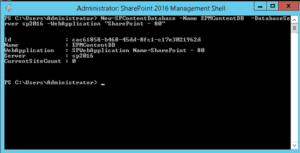
• New-SPSite -ContentDatabase EPMContentDB -URL http://sp2016/sites/PWA -Template pwa#0
• On ownerAlias, enter the domain name/user name.
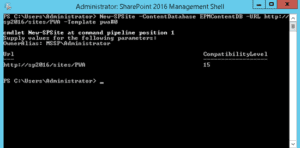
• Now Enable PWA feature on PWA site using below PowerShell.
• Enable-SPFeature pwasite -Url http://sp2016/sites/ PWA
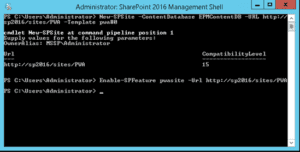
• Change the security to Project Server Permission Mode.
Set-SPProjectPermissionMode -Url http://sp2016/sites/PWA -Mode ProjectServer
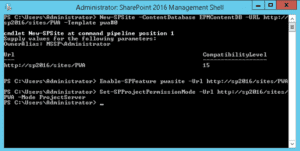
• Now it’s time to browse the PWA site. Go to the browser and type your PWA URL. http://sp2016/sites/PWA
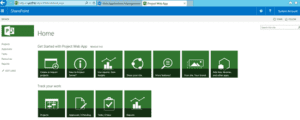
Hope it works for you!
If you are facing any kind of sharepoint challenges, then contact us now.