SharePoint list view web part is used in many SharePoint applications, quite often. But what if there is a need to add an OOTB list view web part on a page through PowerShell script from different environment. I had such a requirement in my project, where I needed to first export the web part and then use it in PowerShell script. But the challenge I faced was OOTB list view web part doesn’t have export option in menu like other web parts have.
As you see below, the OOTB search web part has the property to export.
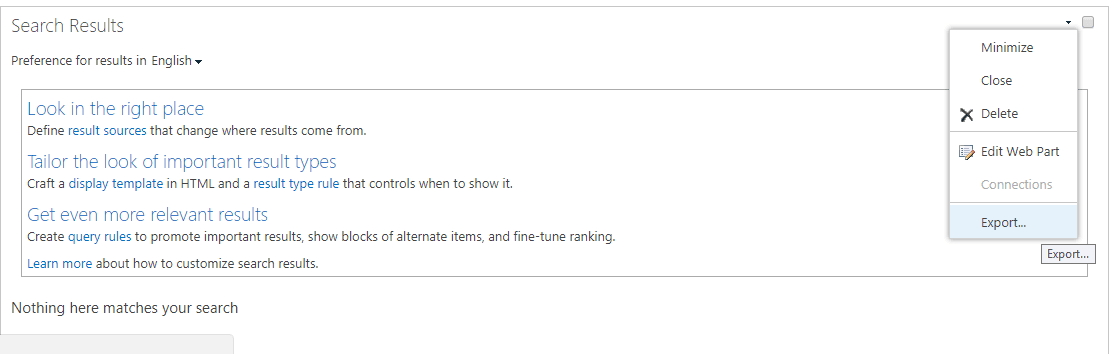
But if we try to edit any OOTB list view web part, then the drop down shows no export property, like you see in the below task list.
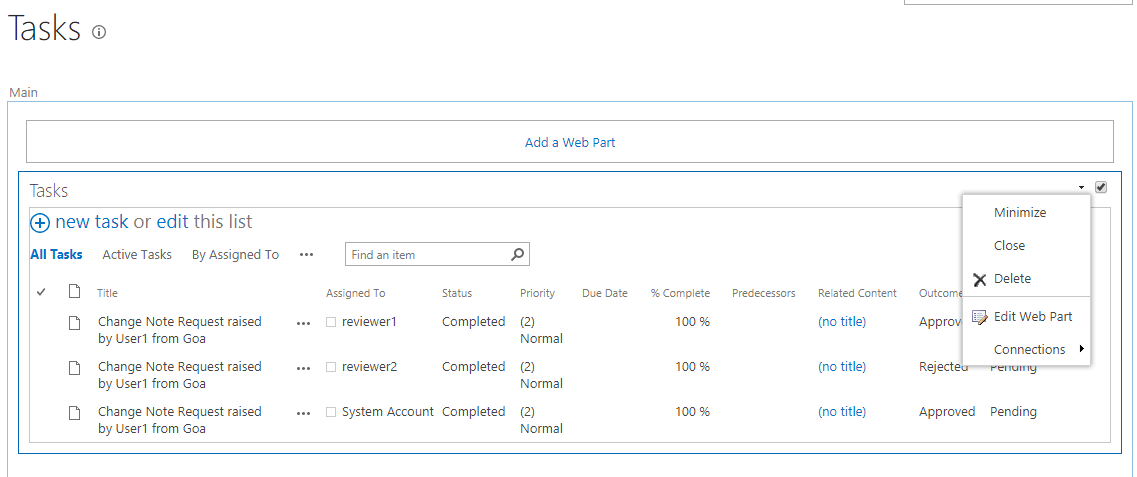
So, I found out this solution to enable Export option in the menu.
Step 1: Open the site in SharePoint designer. Go to List and Libraries and open the list.
Step 2: In Views section, click on the view which is set as default. Here in the below screen, the task list’s default view is All Tasks.

Step 3: Search for ExportControlledProperties. Its default value is False; change this to True and click on Save.
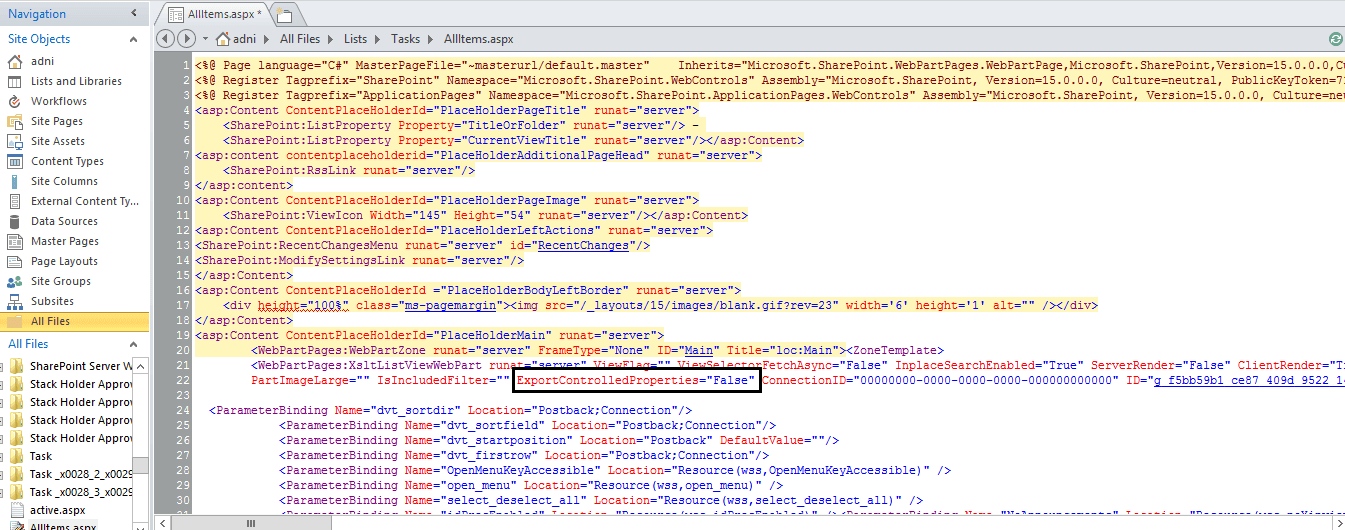
Step 4: Open the list in the browser. Now, edit the page and then edit the web part. You will see the Export property now shows up in the drop down.
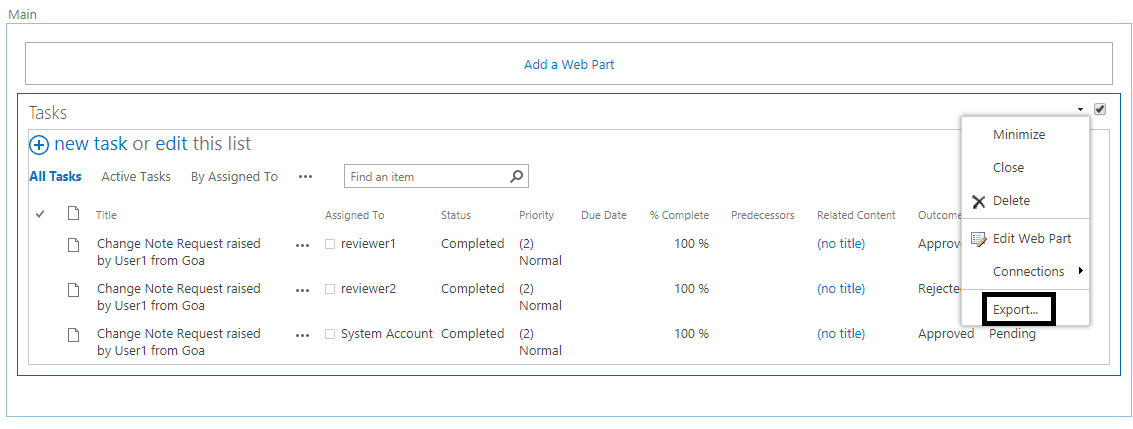
So the quick trick worked! Export all list and libraries web part for customization as required, by just changing the property to true.



